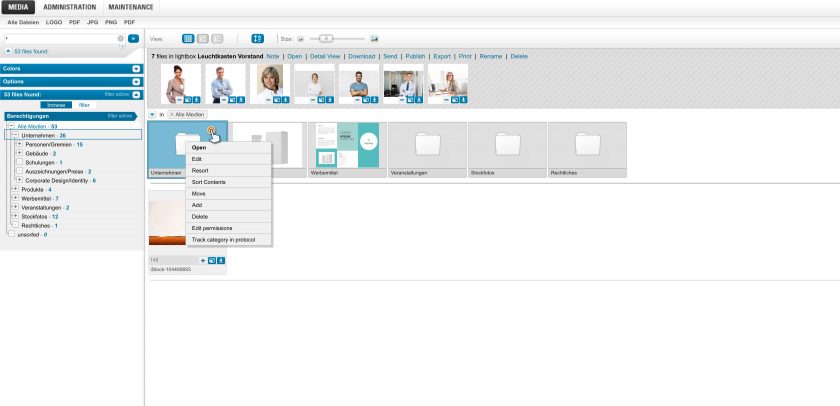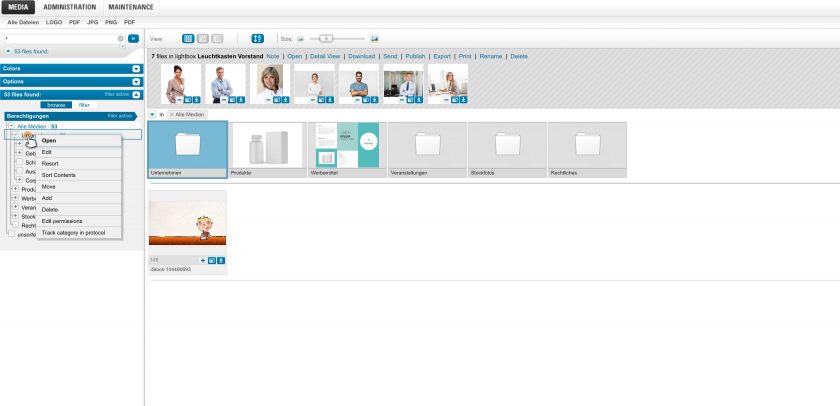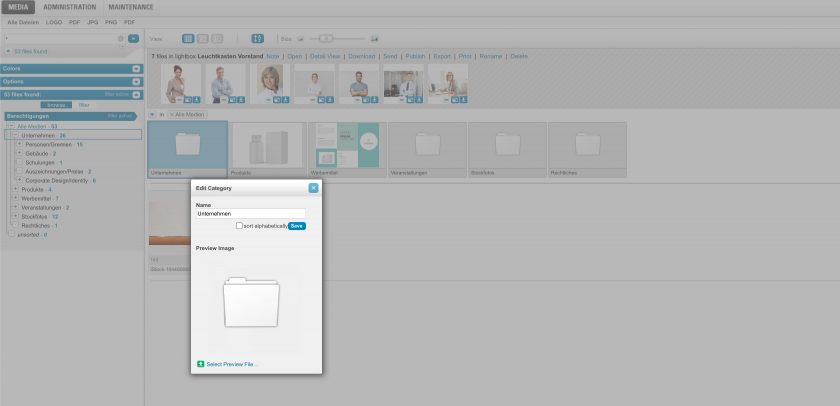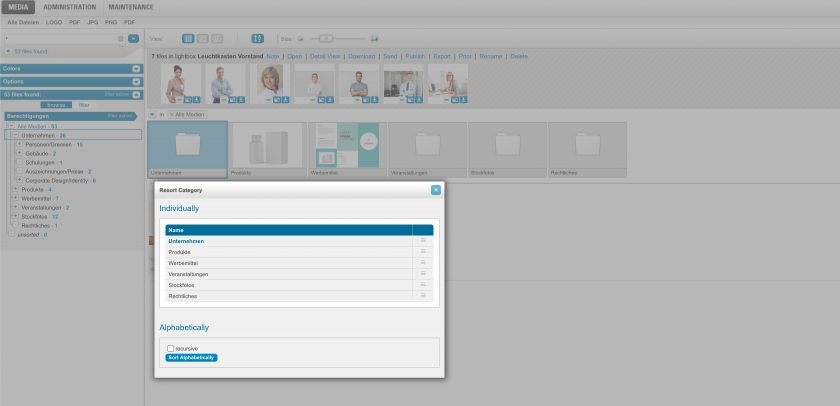Manage Files
Edit selected categories
The organization of your files into categories and category trees allows you to stringently classify your media inventory based on criteria that you define yourself.
You can define as many category trees and categories as you like.
What are categories and category trees? How do I edit categories, for example to rename or reorder them. We describe these points in this chapter of our documentation.
Tip: Under Features & Add-ons we have compiled an informative overview of all our features. In addition, we also provide information about categories on the page Manage and organize assets.