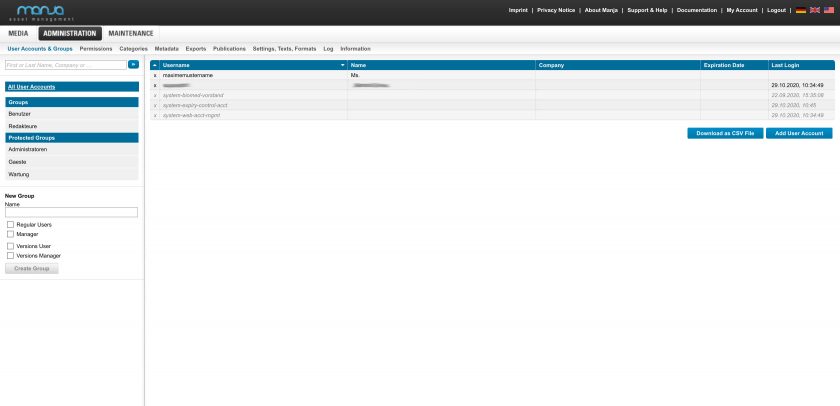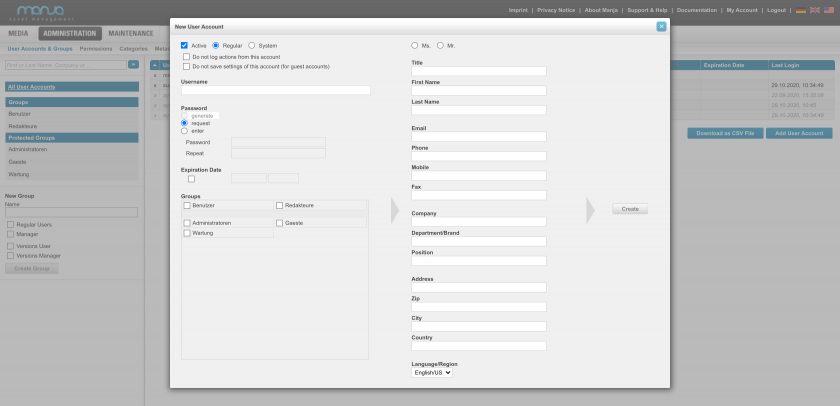Administration
Set up users and groups
In Manja Digital there are user accounts (login, password, e-mail, optional address data, etc.) on the one hand, and user groups (e.g. administrators, manages, guests, etc.) on the other hand.
Groups can be customized to your needs: e.g. by defining groups like “Employees”, “External Photographers”, “Department A”, “Department B” etc. A user account can be a member of multiple groups.
User accounts and groups are managed in the administration, but can also be imported from CSV files, or automatically synchronized via LDAP/Active Directory.
To access files in Manja, a smart and well thought-out permission structure is necessary. How to create users and assign them to groups is explained in this chapter of our documentation.
In the chapter Users, Groups and Permissions of this documentation we explain in general the permission system in Manja. For more information on Access Control Lists (ACL), please refer to the Permissions chapter of this documentation.
Tip: On our page Features & Add-ons we have compiled an informative overview of all our features. In addition, we provide further information on permissions, user accounts and groups.