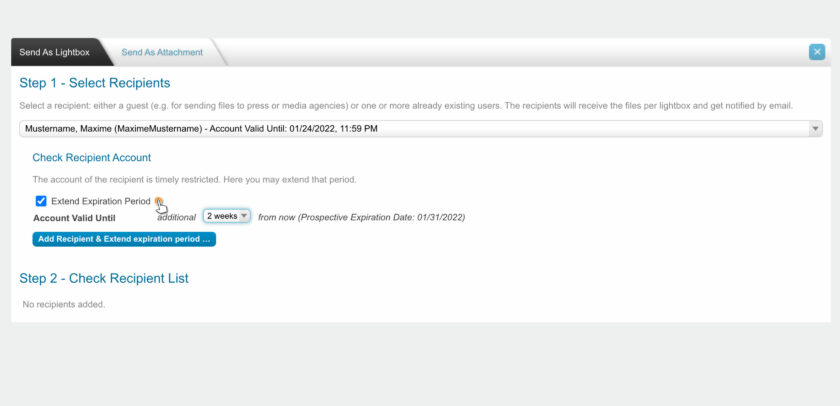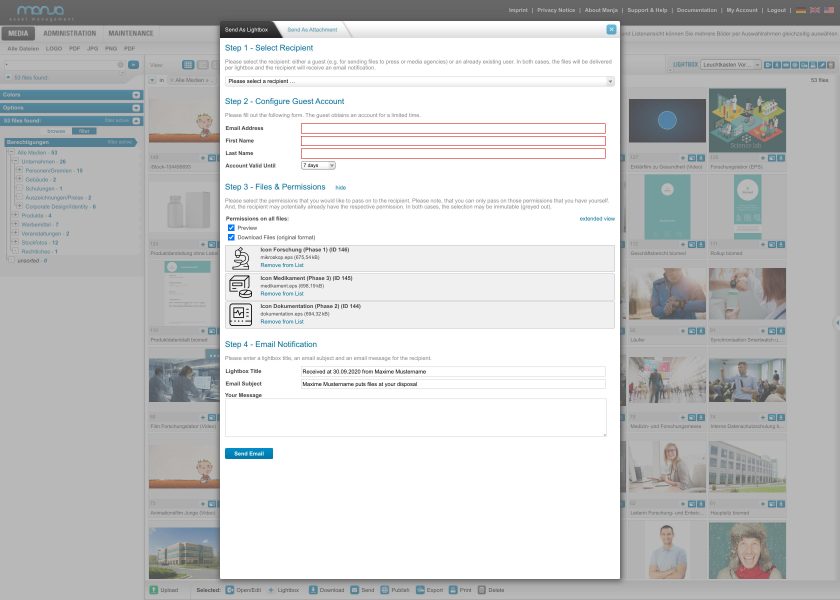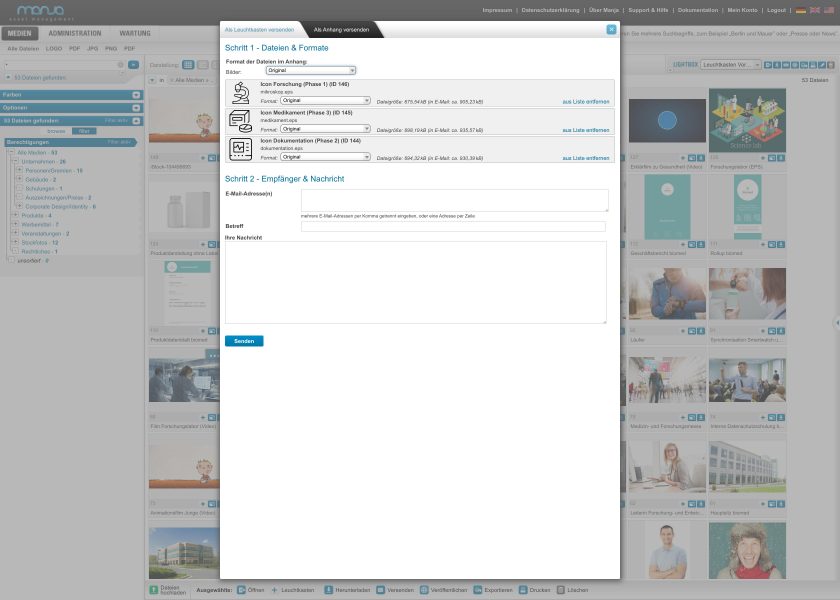Find & Organize Files
Send selected files to users or external partners
Whether internally via the Manja system or for external persons: there are various ways to make files available. For this purpose, on the one hand, a lightbox filled with the corresponding files can be sent as a link via e-mail. Or the selected files are used as an e-mail attachment via the system.
How do I make files available to other users in Manja or to external partners outside Manja? This question is addressed in this chapter of our documentation.
Tip: Under Features & Add-ons we have compiled an informative overview of all our features. In addition, we offer further information on how selected files can be sent.