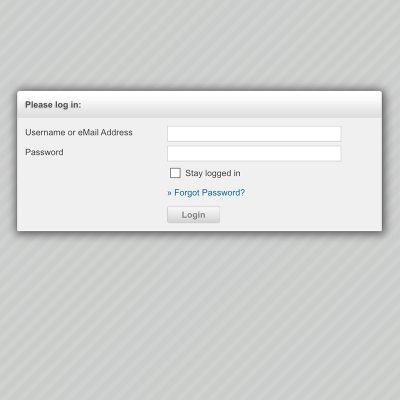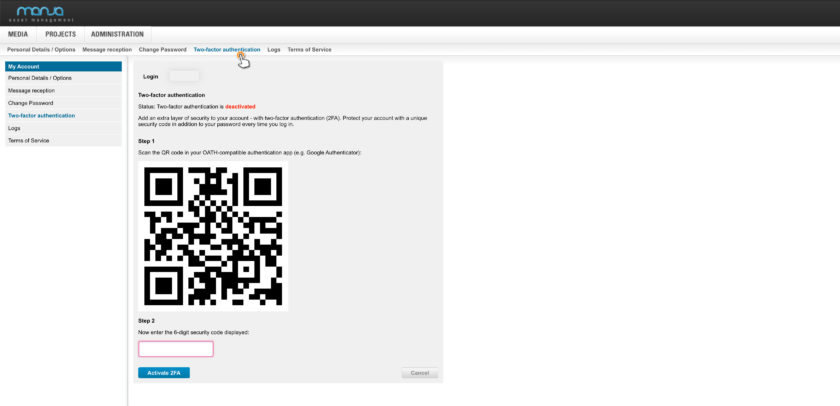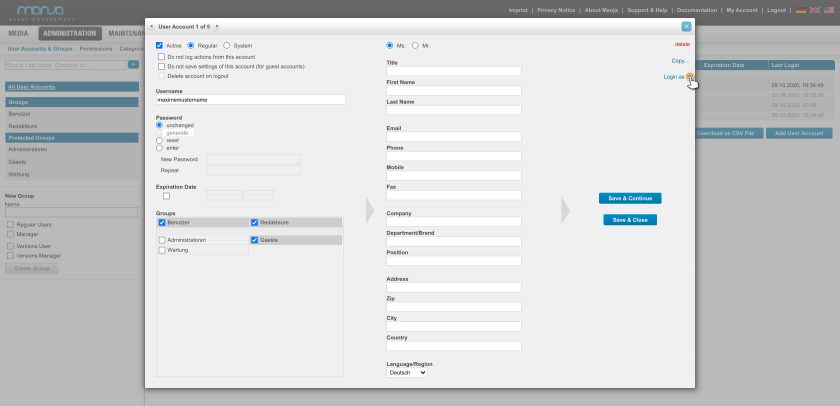Administration
Use login and two-factor authentication (2FA)
Logging into Manja can be done via various functions and with additional security levels. This includes login with additional two-factor authentication or automatic login via the internal LDAP system.
In this chapter of our documentation, we describe which options and security features the login in Manja offers and which other authentication options are available.
Tip: On our page Features & Add-ons we have compiled an informative overview of all our features. In addition, we offer information about the authentication options on the Interaction and Integration page and facts about 2FA and password strength on the Security page.