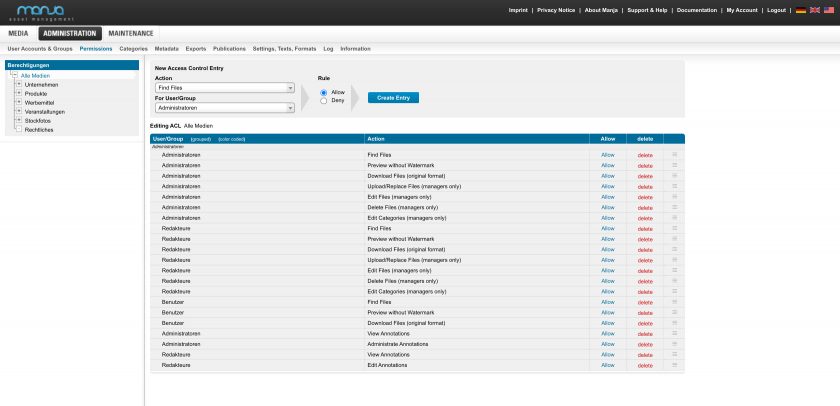Administration
Configure permissions of users and groups
Permissions are assigned with the help of Access Control Lists (ACL).
As an administrator, you control which actions your users are allowed to perform and which categories they can see via the permission structure, also called access control lists. This chapter of our documentation explains exactly how this works and what options there are for permissions.
In the chapter Users, Groups and Permissions of this documentation we explain in general the permission system in Manja. You can find more information about setting up user accounts and much more in the User Accounts & Groups chapter of this documentation.
Tip: Under Features & Add-ons we have compiled an informative overview of all our features. In addition, we provide further information on permissions, user accounts and groups.