Add-ons
Add-on Votings
The voting procedure is excellent for having other users vote from an asset selection. Here the following three votes are possible: approve, reject, abstain. A final vote by the initiator of the vote determines the final result. This is logged in the metadata of the selected assets.
Tip: We have compiled an informative overview for the Add-on Votings.
Step 1 for adjuster
Back to topCreate and start a vote as an adjuster (initiator of the vote).
First, create a lightbox and fill it with the assets you want. Then click on “Send”.
In the shipping dialog, please select “Send lightbox in voting process”.
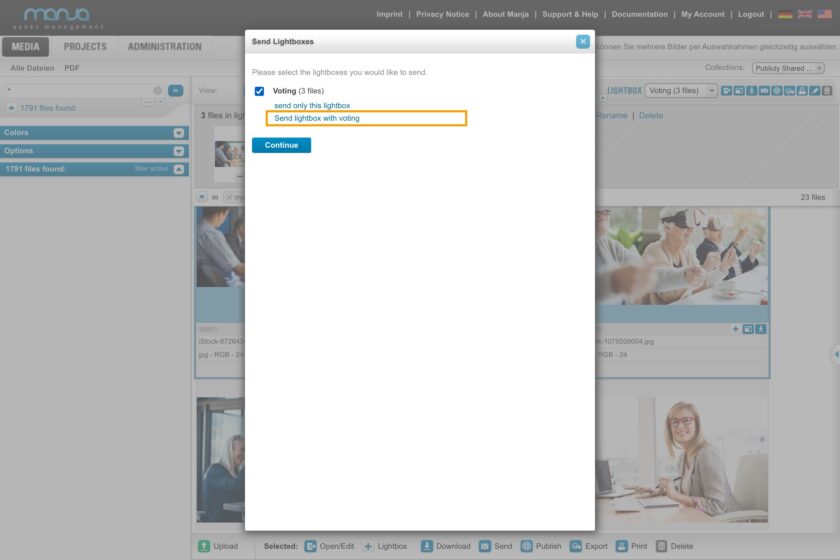
Send lightbox: Select "Send lightbox in with voting".
Recipient select, add text (optional) and set expiration date (optional)
In the next step, you define the recipients at the top – here you can also select multiple recipients from the drop-down list.
Optionally, you can enter further notes as text for the recipients below, which will appear in the email. You can also optionally enter an expiration date, which will also be displayed to the recipients in the email.
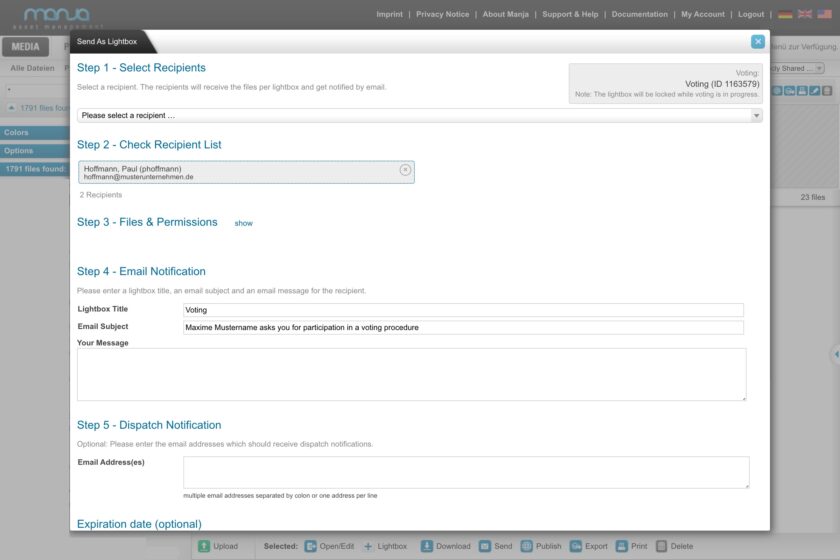
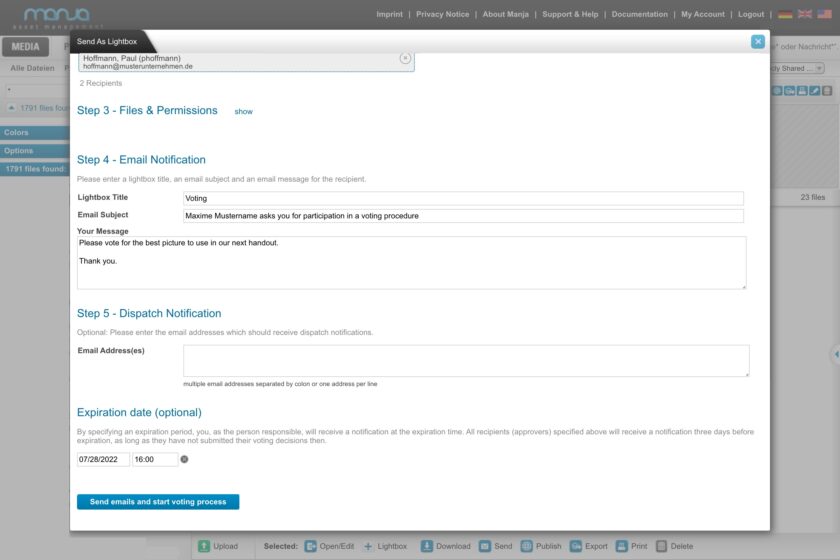
Voting procedure: Sending dialog
Voting procedure: Sending dialog (2)
Now all recipients will receive an email with the link to the lightbox, so that they can vote there
Active participation of the voters
Back to topParticipate in a vote as a voter
As a voter, you will receive an email (“First name last name asks you to participate in the voting procedure”) with a link to the lightbox (in the voting process). The email also notes who is inviting you to vote and when the deadline for voting is.
To participate in the voting, please click on the link in the email.
Logged into Manja, click “Open” at the top within the lightbox that is up for voting.
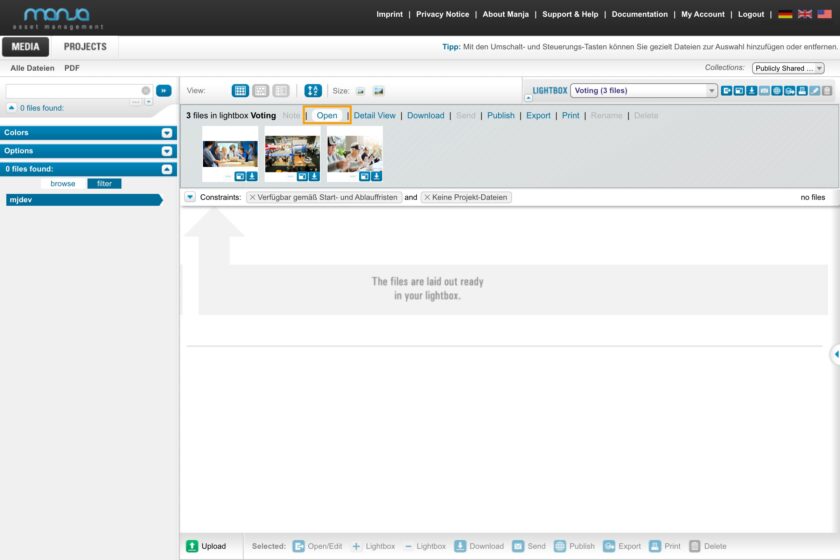
Recipient: Open lightbox
Now, right-click on the media tiles individually to perform a vote.
Your vote is represented by colors on the media tile, so that the vote is immediately visually perceived.
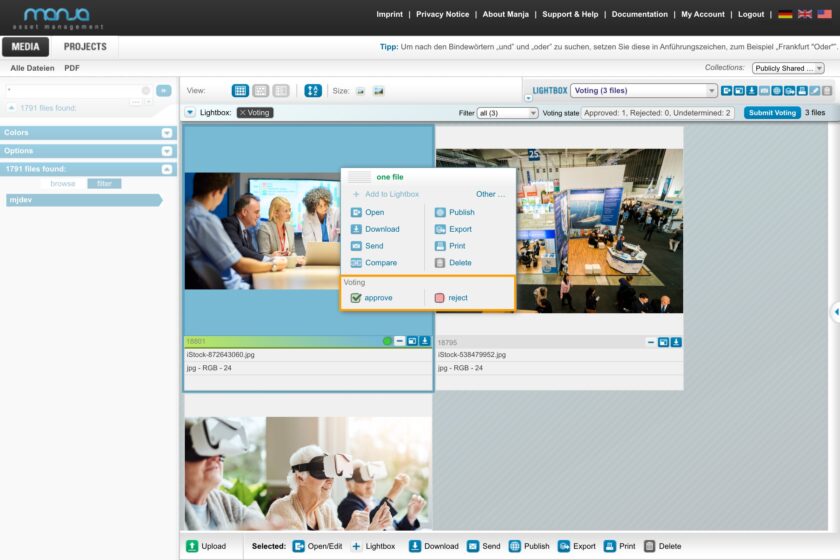
Recipient: Take a vote (approve, reject)
Once all the votes have been made, click on “Submit vote” at the top right. No further votes are then possible and the lightbox is closed
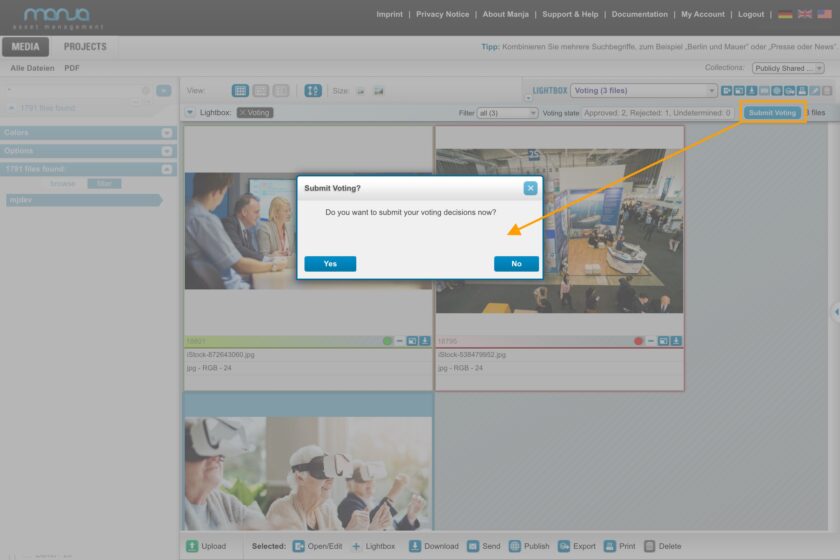
Recipient: Submit vote to adjuster
Step 2 for adjusters
Back to topAs the adjuster (initiator) final vote and close the vote
As a adjuster, you will receive an e-mail about each submitted vote.
There you can also simply click on the link yourself and log in.
After logging in, open the lightbox so that the media are visible in the large view and with the votes.
Immediately you will see the votes made in the colored representation on the media tiles. In the case of multiple votes by multiple voters, you can display the exact distribution again by right-clicking on the media tile.
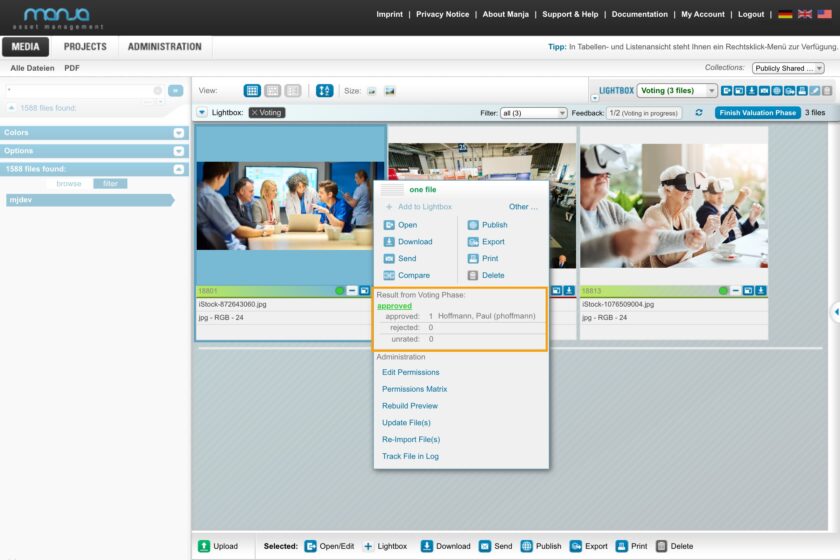
Adjuster: View voting behavior
If all votes have arrived or if you simply want to decide on your own that the voting should be closed, click on “End voting phase” in the upper right corner.

Adjuster: End voting phase
This started the final voting, which can be done only by the adjuster.
The final evaluation can be made for each media tile. If the results of the voting are clear (all have voted “approved”), this is automatically preselected. Of course, this setting can be changed – this is what the final voting phase is for.

Adjuster: Make final vote
If the final voting has been done by the creator:in, it can be closed by clicking the button “End final voting phase” in the upper right corner.
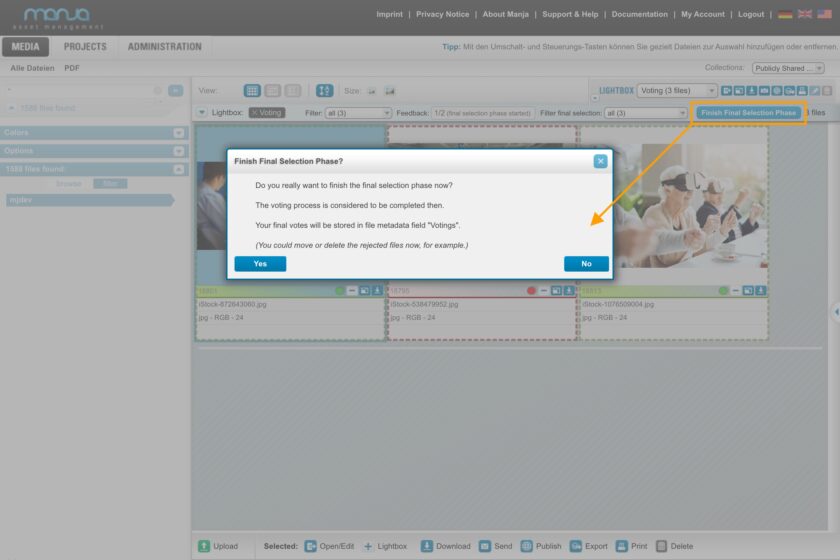
Adjuster: End final selection phase
If you now open the asset that was in the voting process, you can now see in the metadata what the final vote was in various votes on it.
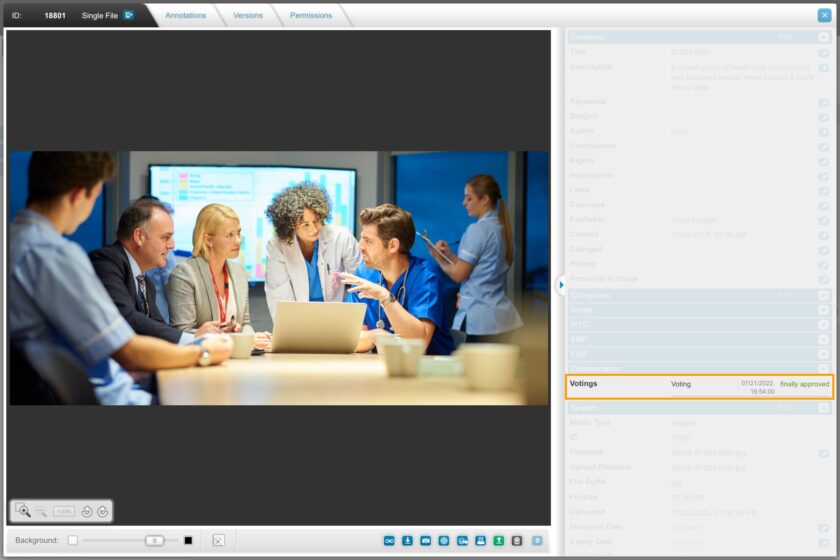
Detail view: Voting result in metadata