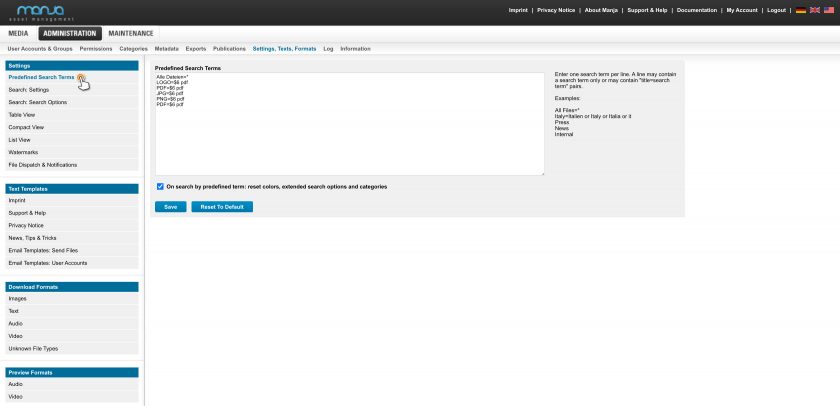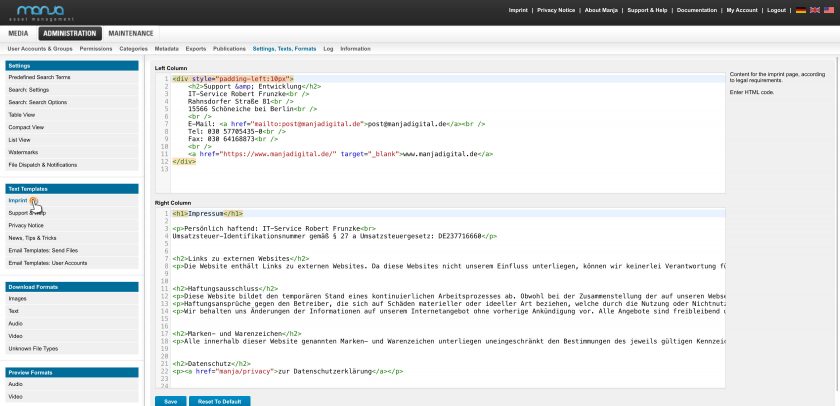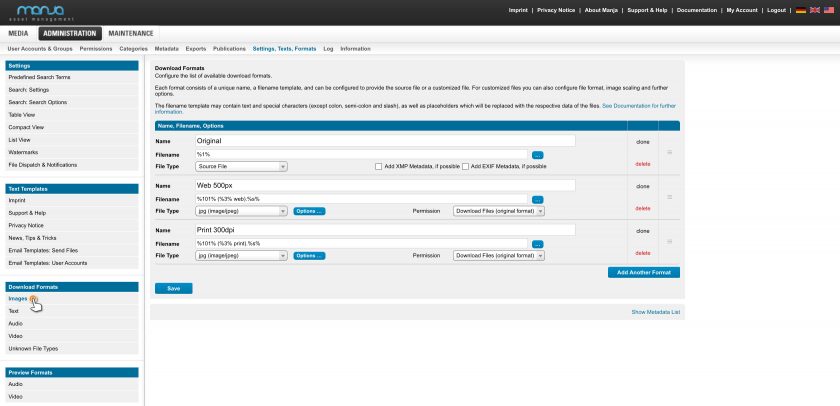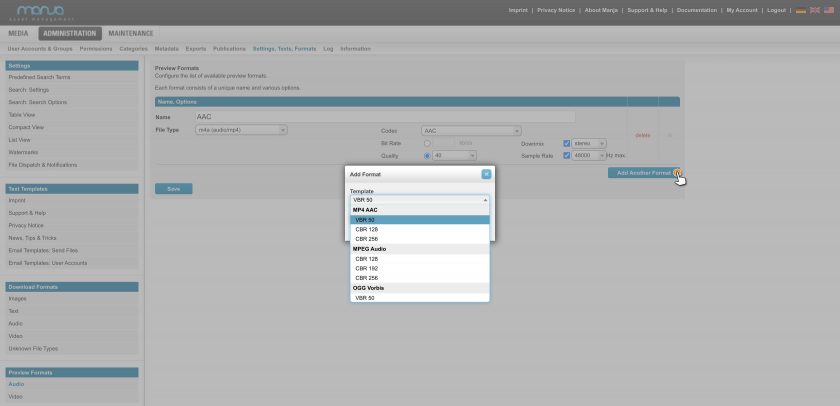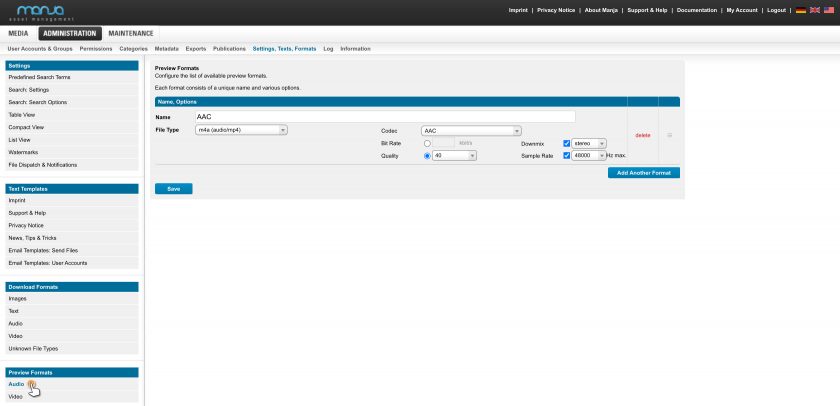Administration
Make settings, edit text templates and create formats
Here you can configure various system-wide settings and adjustments. Details for the offered options are documented on the respective page.
As an administrator:in you have the possibility to make various configurations for the search, views, texts and download formats. Which possibilities there are in detail and which configuration options are available is described in this chapter of our documentation.
Tip: On our page Features & Add-ons we have compiled an informative overview of all our features.
System-wide settings
Back to topPredefined Search Terms
Frequently used, recurring, or important search terms can be placed below the navigation bar as so-called “predefined search terms” for quick access. Clicking on the tag creates a search and up-to-date, appropriate results are displayed.
You can configure these search terms here.
Search: Settings
Here you can configure various settings concerning the search.
Search: Options
Here you can configure advanced search options.
Tabular View
Here you can configure which metadata should be shown in tabular view.
Compact View
Here you can configure layout options for the Compact view.
List View
Here you can configure which metadata should be shown in list view.
Watermarks
Here you can define a list watermarks and configure them detailed.
You may also select the watermark to use for file previews. Use the “Permissions” section to configure which users will see previews with or without watermarks.
File Dispatch & Notifications
Here you can configure the options for sending files and the associated permissions.
Text Templates
Back to topImprint
Here you can edit your website credits according to legal requirements and to your layout.
Support & Help
Here you can edit the contents of the support & help page. Use the defaults or fill in the contact data of one or several contact persons within your company as required.
Privacy Notice
Here you can edit your privacy notice according to legal requirements and to your layout.
News, Tips & Tricks
You can pass on updates or tips and tricks (instructions) to the user. Enter one instruction or message per line. Empty lines are permitted for separation.
Download Formats
Back to topDownload formats are formats defined by you, which you want to offer to your users. When downloading a file, the user can choose from the formats configured here.
Download formats are configured separately for each file family (images, text, audio, video, and unknown file formats).
Each download format consists of a unique name, a template for the file name, a file type, and type-specific options.
Filename Templates
The file name template can contain text and special characters (except colon, semicolon, and forward slash), as well as placeholders which, upon downloading, will be replaced by the respective metadata of the file.
Placeholders can be defined in different variations:
%id%– gets replaced by the metadata field value of the given “id”,%id.xform%– text is additionally transformed by “xform”,%id.xform1.xform2.xform3%– text is additionally transformed by multiple “xform” after each other,%id1|id2%– Alternative: if text is empty, the value of the metadata field ”id2″ is used,%id1.xform|id2.xform%– combination of “id1” and “id2” with their own transformation,%id1.xform1.xform2|id2.xform3%– combination of “id1” and “id2” with multiple transformation,
Notice:
- At most one alternative is used (separated by “|”).
- Any number of transformation can be used in a row (separated by “.”).
id
- a numeric metadata-id,
- or “s” for the file ending of the download format.
xform
basename– removes a file ending, if it exists (“example.png” -> “example”),suffix– the file ending, if it exists (“example.png” -> “png”),upper– converts text to uppercase,lower– converts text to lowercase,ucfirst– converts the first character to uppercase,safealphanumeric– converts all non alpha-numberic characters to underscores (“C:\foo|bar.baz <Item>” -> “C__foo_bar_baz__Item_”)safefilename– converts all invalid characters in the filename to underscores (“C:\foo|bar.baz <Item>” -> “C__foo_bar.baz _Item_”)underscores2spaces– replaces all underscores by spaces (“C__foo_bar.baz _Item_” -> “C foo bar.baz Item “)trim– replaces all spaces, line breaks & tabs from the beginning and the end of a text (“C foo bar.baz Item ” -> “C foo bar.baz Item”)collapsewhitespace– replaces sequent spaces, line breaks & tabs each by a single space (“C foo bar.baz Item” -> “C foo bar.baz Item”)collapseunderscores– replaces sequent underscores each by one single underscorewhitespace2underscores-replaces all spaces, line breaks & tabs by underscores (“C foo bar.baz Item” -> “C_foo_bar.baz_Item” )lowerCamelCase– transforms text separated by underscores to lowerCamelCase, s. https://de.wikipedia.org/wiki/Binnenmajuskel (“c_foo_bar.baz_item” -> “cFooBar.bazItem”)(“get_that_example_done” -> “getThatExampleDone” )UpperCamelCase– transforms text separated by underscores to UpperCamelCase (“get_that_example_done” -> “GetThatExampleDone” )pluralize– converts a word to plural (“day” -> “days”, “article” -> “articles”, “category” -> “categories”),singularize– converts a word to singular,date– extracts the date from a datetime field (“2016-09-28 23:42:55” -> “2016-09-28”).
Examples:
%101|1.basename%.%s%– Title or (if empty) original filename without suffix plus new suffix,%1.basename% (%3%-%13%).%s%– original filename without suffix plus id and version (in brackets) plus new suffix,%-6.date%-%1.basename%.%s%– upload date plus original filename without suffix plus new suffix,%101.safealphanumeric.underscores2spaces.trim.collapsewhitespace.whitespace2underscores.lower.UpperCamelCase|1.basename%.%s%– UpperCamelCase title or (if empty) original filename without suffix plus new suffix
File Type
The “source file” type of file is always available, and means that simply the source/original file is delivered when downloading.
Depending on the file family there are more file types and options:
Images and Text
File types: jpg*, tiff, png.
Options: add XMP metadata, color mode, color profile, intent, use black point compensation, add ICC color profile, scaling by pixel max. or DPI max., insert DPI value, transparency, watermark, ooptional image caption (publisher, creator, rights)
*additional quality options available
Maximum values need to be entered for the scaling options; the aspect ratio of the scaled files remains.
File types: Images, documents
With PDF and Office documents as source, texts and vector data are preserved.
Possibly existing annotations can be inserted or removed by setting
Options: Original file, Optimized PDF (settings for Optimized PDF are done by download format).
Audio
File types: oga (audio/ogg), m4a (audio/mp4)
Options: codec, fixed bitrate (kbit/s) or quality (0-100), downmix, sampling rate
Video
File types: ogv (video/ogg), m4v (video/mp4), mpg (video/MP2P), ts (video/MP2T), mpeg (video/MP1S)
Audio options: codec, fixed bitrate (kbit/s) or quality (0-100), downmix, sampling rate
Video options: codec, profile, fixed bitrate (kbit/s) or quality (0-100), scaling by pixel max., pixel aspect ratio, frame rate (frames/s)
Preview Formats
Back to topOnly available with audio/video add-on installed.
Preview formats are formats defined by you, which you want to provide to your users in detail preview. In the file preview, contained within the detail preview, the user can choose from the formats configured therein.
Note that different browsers support different audio/video formats. In the file preview, Manja determines which preview formats can be offered to the respective user.
Each preview format consists of a unique name, a file type and type-specific options.
Audio
File types: oga (audio/ogg), m4a (audio/mp4)
Options: codec, fixed bitrate (kbit/s) or quality (0-100), downmix, sampling rate
Video
File types: ogv (video/ogg), m4v (video/mp4), mpg (video/MP2P), ts (video/MP2T), mpeg (video/MP1S)
Audio options: codec, fixed bitrate (kbit/s) or quality (0-100), downmix, sampling rate
Video options: codec, profile, fixed bitrate (kbit/s) or quality (0-100), scaling by pixel max., pixel aspect ratio, frame rate (frames/s)
Provide Download of Preview Formats
To allow users the download of preview format files, you can create special audio and video download formats. In the download format configuration select the file type “from Preview Format”, and there select the actual preview format.