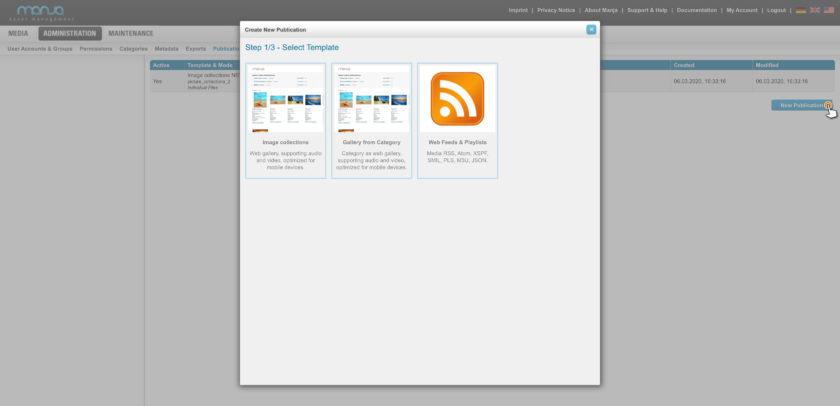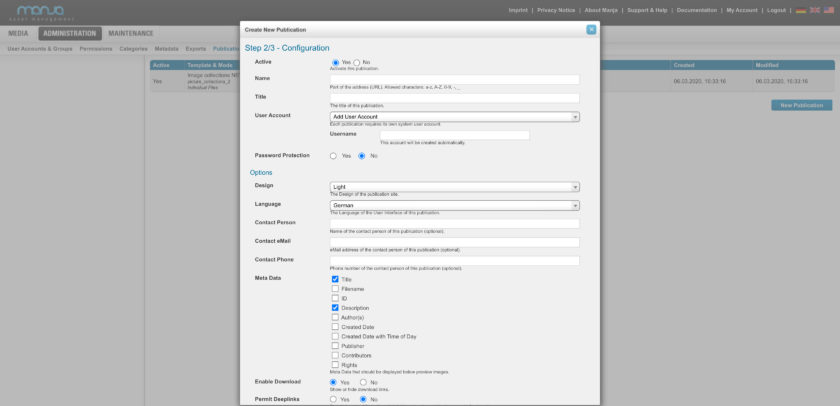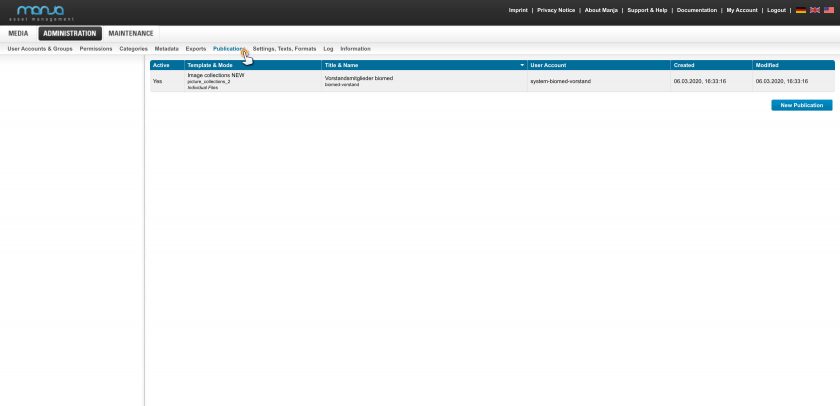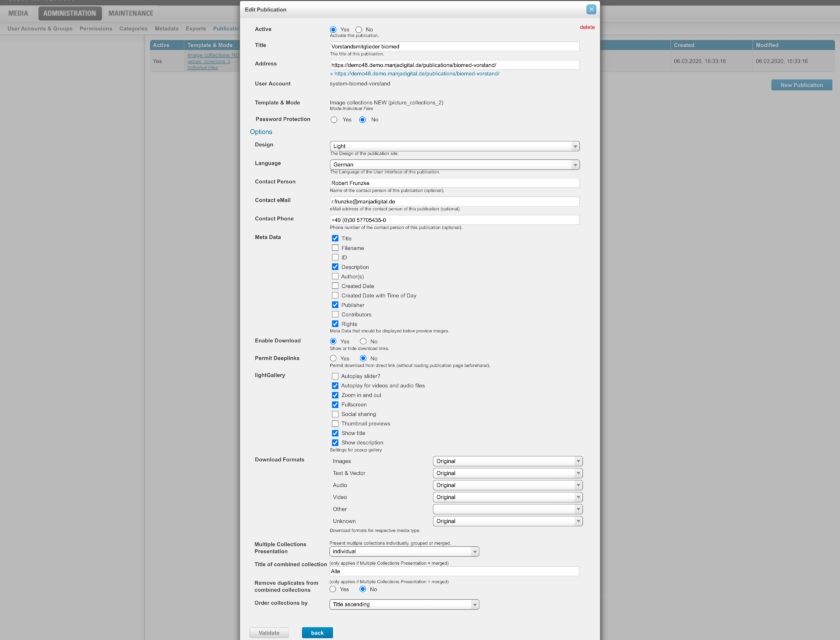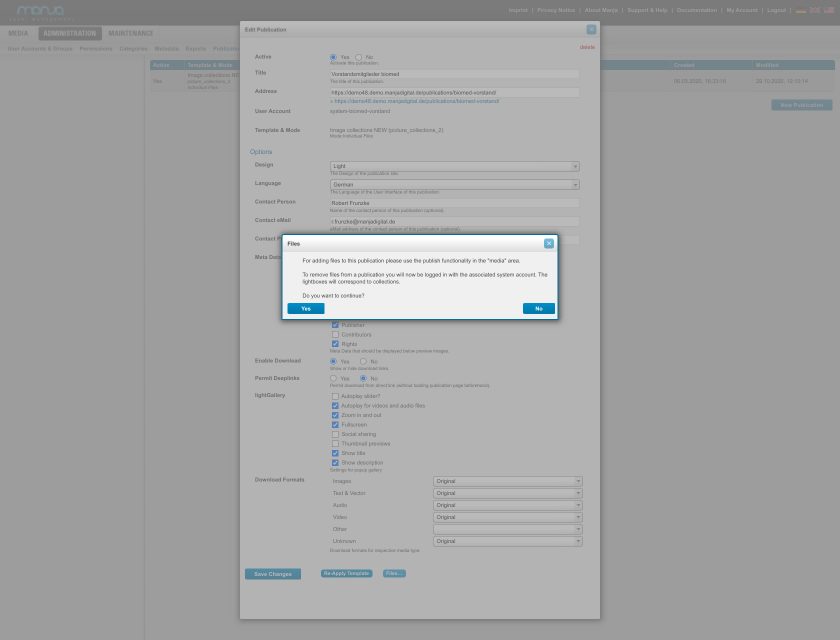Administration
Creating a publication for publishing files
Publications are used to publish files directly from Manja. Similar to the already existing possibility of sending files to "guests", you can provide files to a larger group of recipients with little effort.
Publications are based on templates and can be configured according to your requirements and also adapted to your own corporate design.
Before files can be published, a publication must be created. This chapter of our documentation describes which steps are necessary for this.
How to publish files in a created publication is described in the chapter “Publish files” of this documentation.
Tip: Under Features & Add-ons we have compiled an informative overview of all our features. We have also prepared further information on the page “Share and Collaborate“.