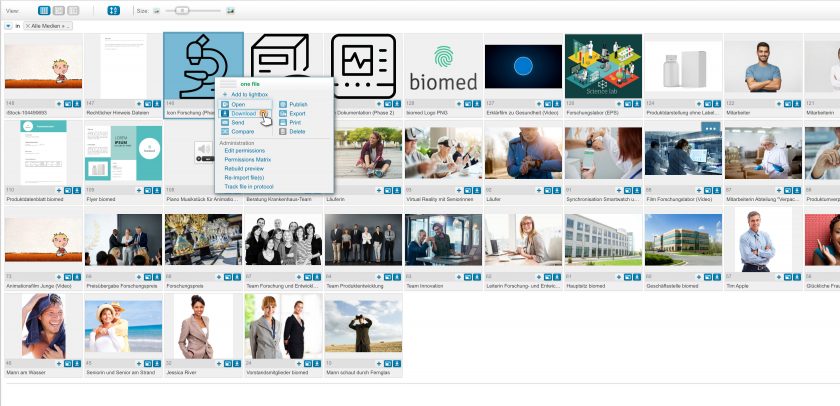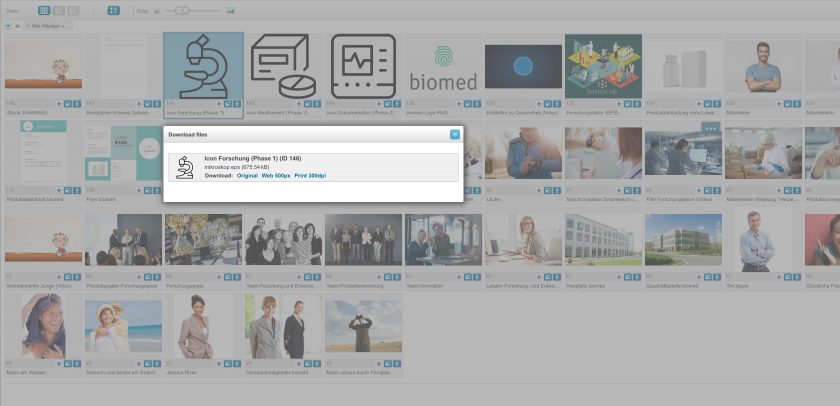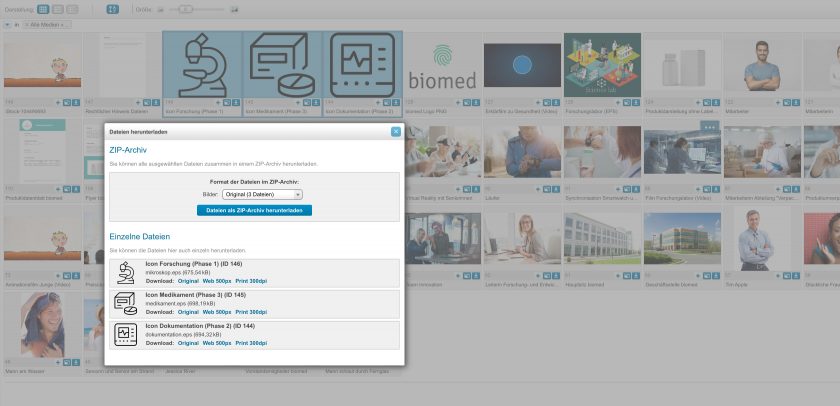Find & Organize Files
Download selected files
If a selection of files or only one file was made, these files can be downloaded. For this purpose, a corresponding context menu is available, which offers the options for the download: as original file, converted to another download format or as zip archive for several files.
After a successful search, the found files can of course be downloaded. For the download of selected files not only the file itself is available, but also different formats (resolutions, converted file types). Which options are available exactly and which actions quickly lead to the appropriate version of the file, we have described in this chapter.
Tip: On our page Features & Add-ons we have compiled an informative overview of all our features. In addition, we offer further information on how files can be downloaded in which formats.