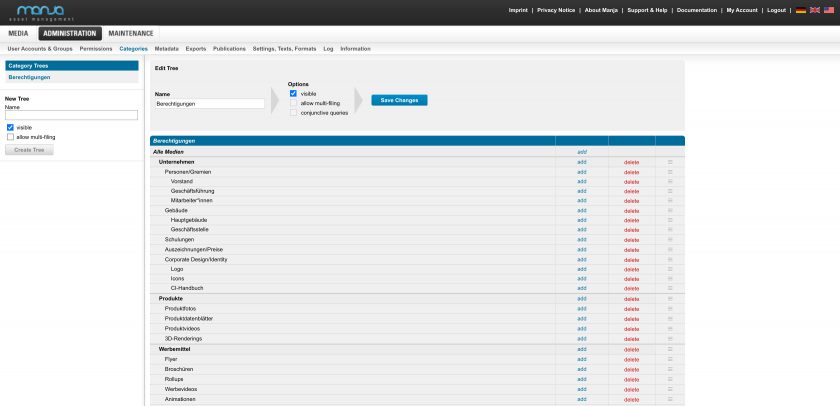Administration
Create categories in the system
Be it a thematic classification, a classification by department, or a classification by quality (and consequently the usability of the material in different media), or be it a purely internal company classification (e.g. based on the department of the employee who uploaded the file): The choice is yours, you have full control.
How to create a new category within a category tree is described in this chapter.
What categories and category trees are is described and explained in more detail in the Categories and Category Trees chapter of our documentation.
Tip: Under Features & Add-ons we have compiled an informative overview of all our features. Additionally, we offer more information about categories on our page Manage and Organize Assets.