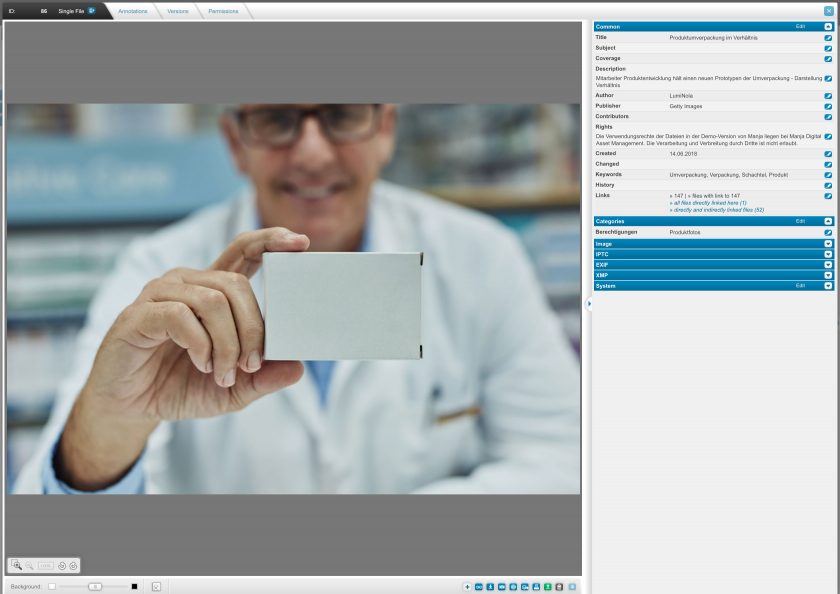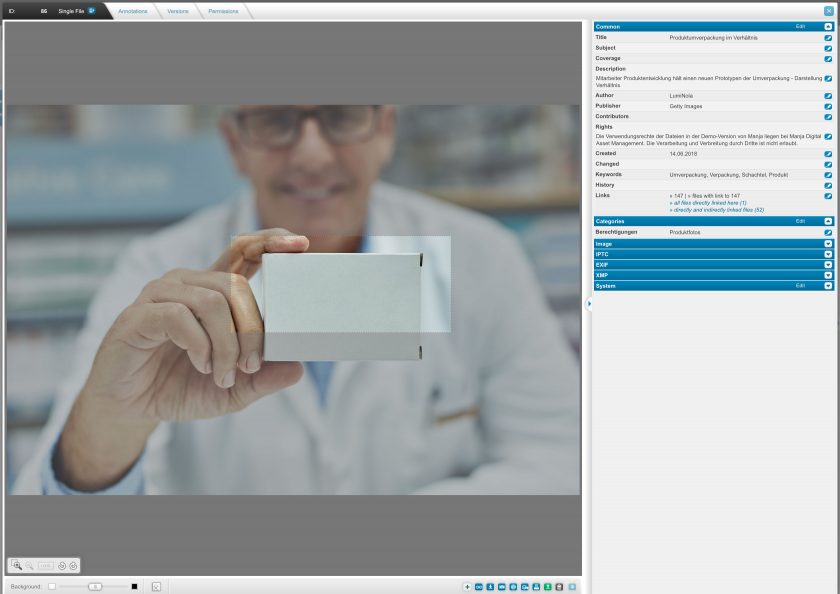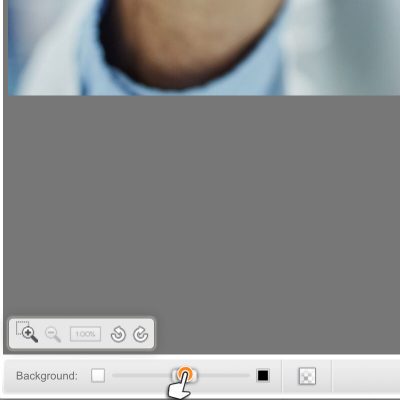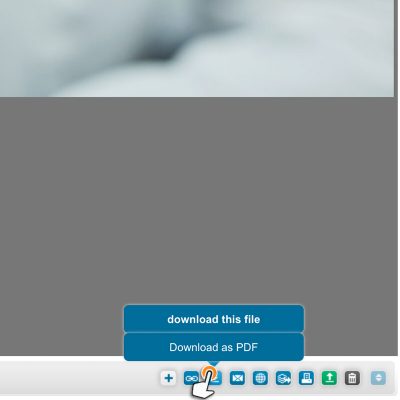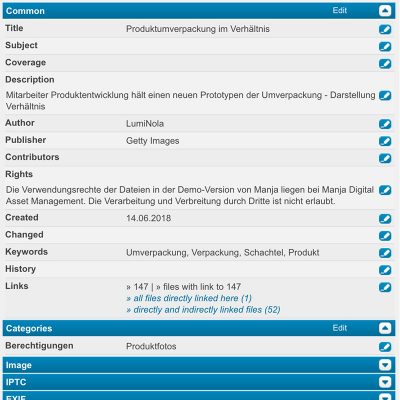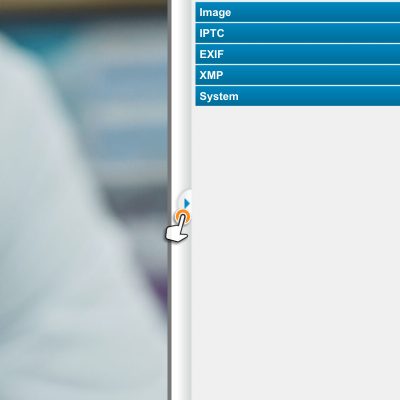Find & Organize Files
View all metadata and information of a file
The detail view offers all relevant and related information about a file at a glance. This includes the preview of the file with a preview image and, if necessary, other functions (media player for videos and audio files, browse and search function in PDFs and documents, zoom levels and much more). The right column belongs to the metadata, which shows the most different information of a file grouped.
If a file is opened in Manja, not only the content of the file but also all supplied and imported information (metadata) appears, but also the information entered in Manja.
Tip: On our page Features & Add-ons we have compiled an informative overview of all our features. In addition, you can also find more information about file metadata on the Manage and Organize assets page.