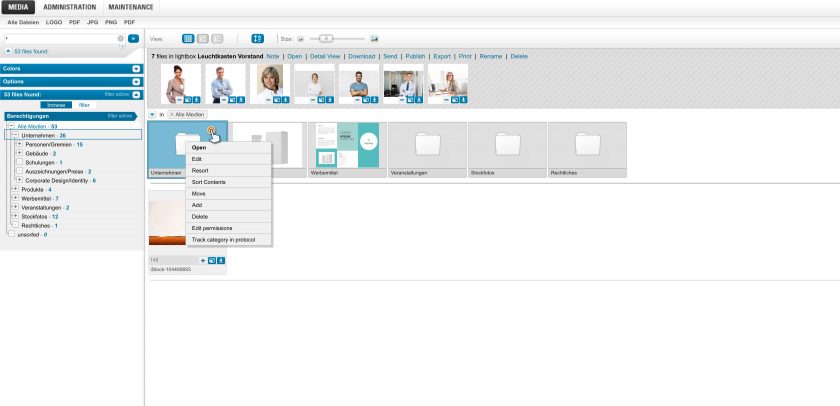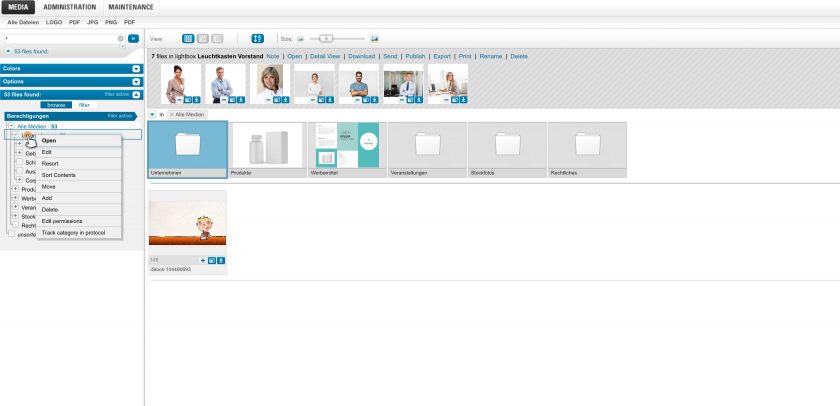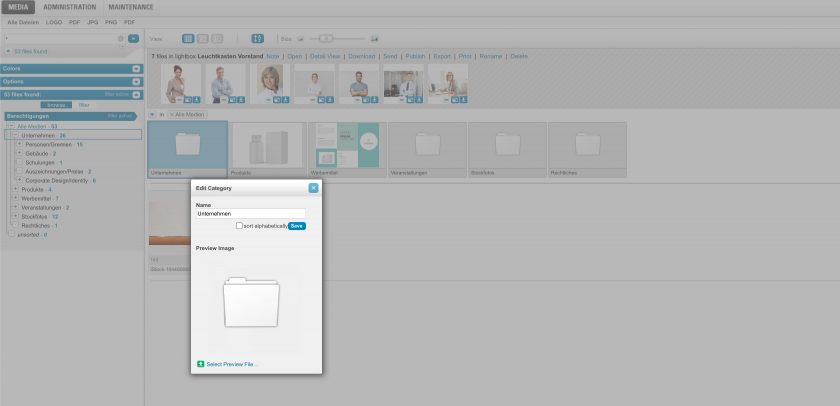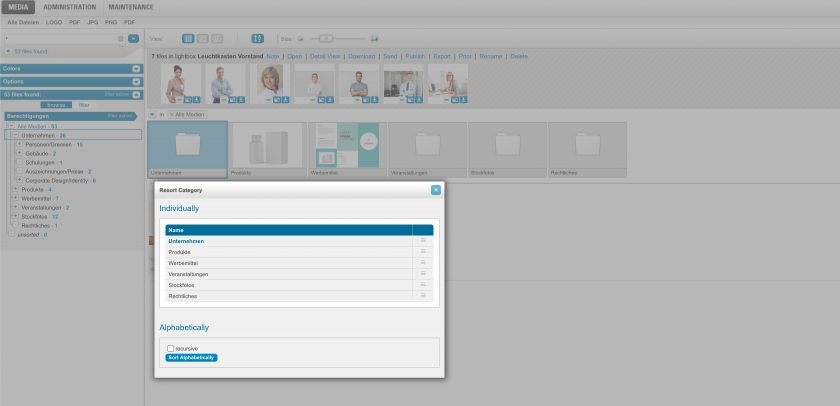Manage Files
Edit Categories
Edit Categories
Back to topProvided you have the appropriate permissions, you can edit selected properties of the categories within the media area.
This option is available in the “browse” and “filter” modes.
In “browse” mode, you can right-click on the category in the results list by “Edit” or, as in “filter” mode, right-click on the category name.
You need either the administrator role or a manager role and the “Edit categories” permission for the corresponding category.
Preview Image
Back to topClick with the right mouse button on the appropriate category within the result list. In the context menu that appears, select the entry “Preview Image”.
In the dialog that appears you can select a new preview image for the category, or you can remove an already existing one.
Resort
Back to topClick with the right mouse button on the appropriate category within the result list. In the context menu that appears, select the entry “Resort”.
In the dialog that appears you can change the order of categories within the parent category. Use the handle next to the respective category to move it to a new position.
Alternatively you can also switch back to an alphabetical order or its recursive variation.