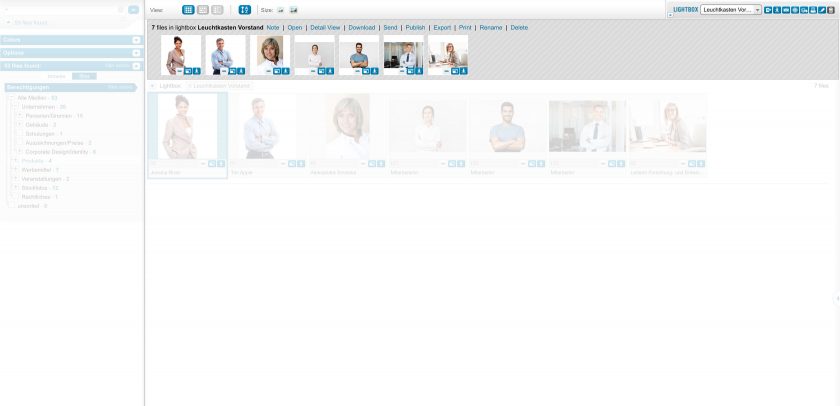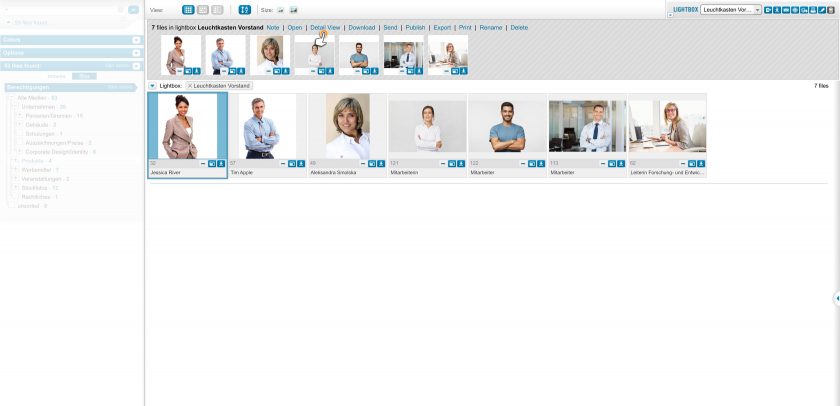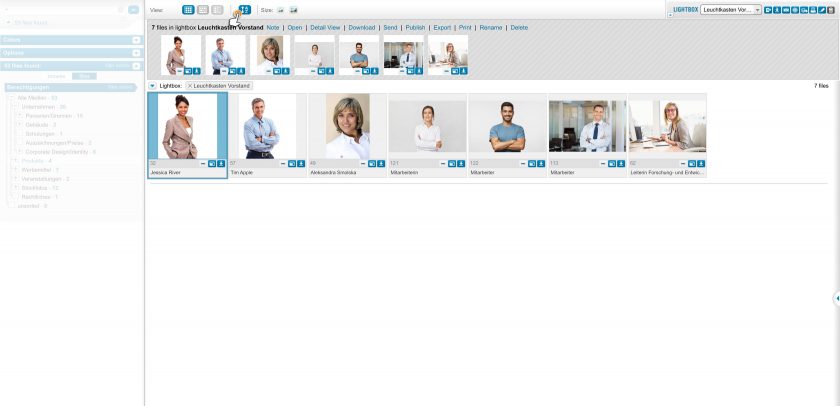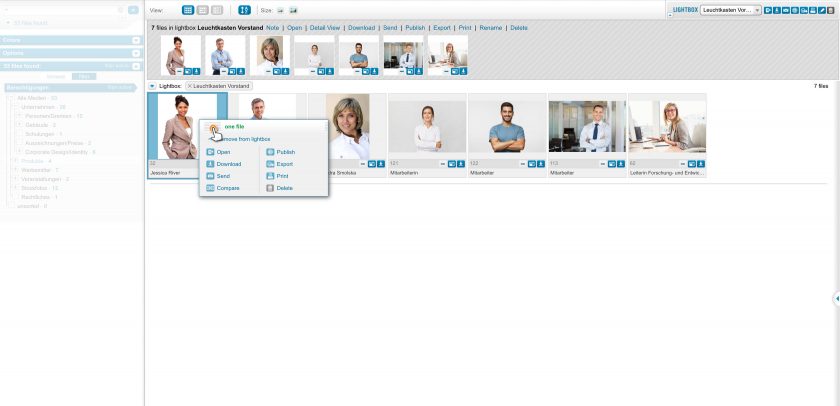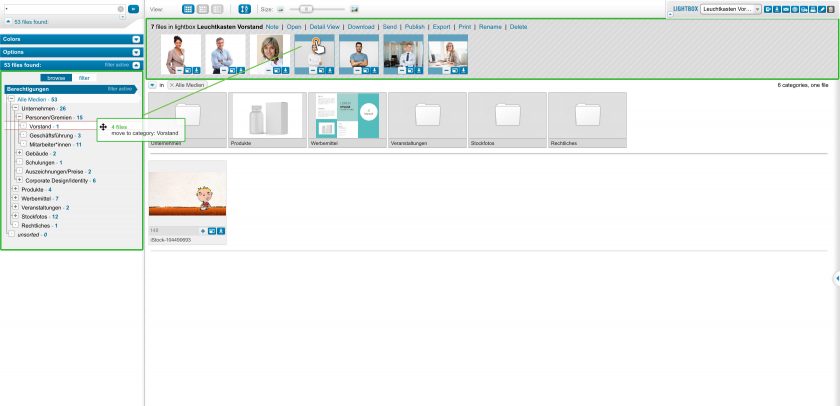Find & Organize Files
Lightbox
Lightbox
Back to topThe lightbox helps you collect files in order to keep them ready for retrieval at a later point. A lightbox is comparable with a personal bookmark or shopping cart in other systems.
You can manage as many lightboxes of your own as desired.
Toolbar
Back to top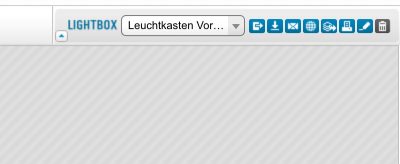
The lightbox toolbar is located to the right and above the result list:
• Open lightbox (Arrow down) – Opens the lightbox view
• Close lightbox (Arrow up) – Close the lightbox view
• Selection (Dropdown menu) – An active lightbox is selected or a new one created
• Open Files in Detail View – All lightbox files are opened in detail view
• Download Files – Opens a dialog to download all lightbox files
• Send Files – Opens a dialog to send all lightbox files
• Publish Files – Opens a dialog to publish all lightbox files
• Export Files – Opens a dialog to export all lightbox files
• Print Files – Opens a dialog to print all lightbox files
• Rename Lightbox – Opens a dialog to rename the lightbox
• Delete Lightbox – Deletes the files stored in the lightbox (they will only be removed from the lightbox, not from the server)
Lightbox View
Back to top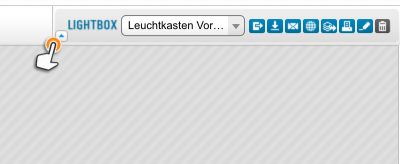
You can open the lightbox view by clicking on the small button to the left of the lightbox selection.
Here you can see the files that you placed in the lightbox. Along the lower edge of each result you see three buttons – just like in the results list – which lead to the following actions:
- remove from lightbox
- open
- download
You can highlight the files. Clicking the right mouse button once gives you access to the familiar context menu.
Above the file list you can, again, find the same actions as in the toolbar.
Lightbox Large View
Back to topYou can open the lightbox large view by selecting “Open” at the top of the lightbox.
The large view opens below and shows you all files in the lightbox as you are used to from the results list.
The same actions apply to all files in the large view as in the results list.
You can also remove individual files from the lightbox here (“- remove from lightbox”).
Drag & Drop
Back to topThe mini toolbar with all available actions appears automatically after clicking on a file in the lightbox or after selecting one or more files.
Clicking and pulling the drag point at the top left activates the drag-and-drop functionality.
This way you can also move files within the lightbox to rearrange them.