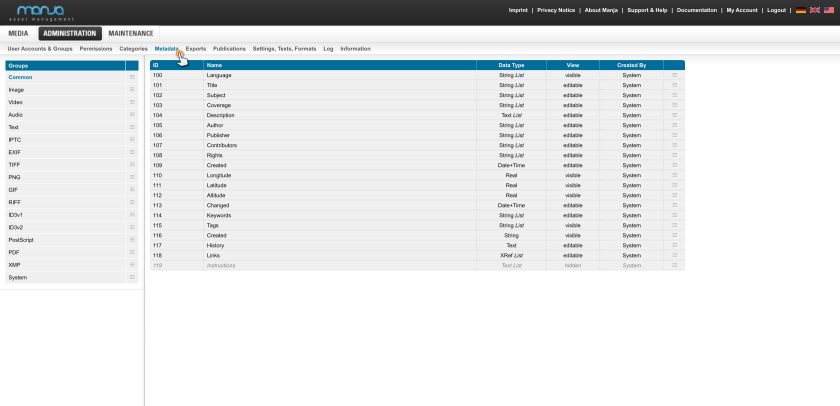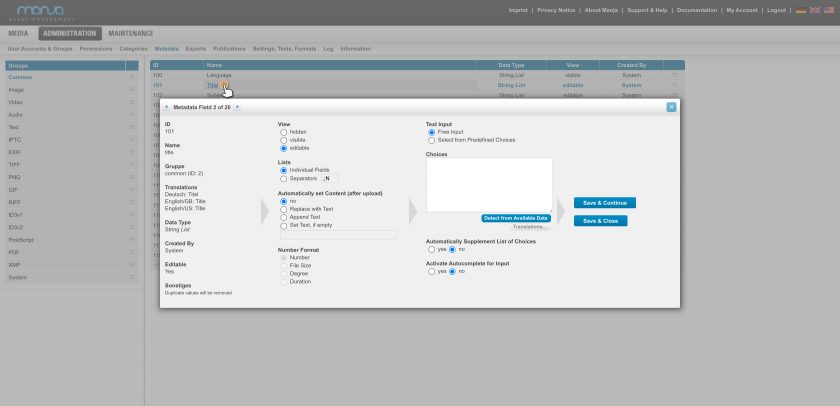Administration
Metadata
Metadata
Back to topOn the left side, you can see the list of metadata groups. By using the drag point right to each category you can resort the groups – according to your requirements.
On the right side, you can see the list of metadata fields of the selected group. You can resort the fields too.
Clicking on a field opens the dialog for configuration of the field. According to the properties of the metadata field, here you can configure its presentation and input options.
View
Select between visible, editable and hidden.
Editable means: Users with the necessary permission to edit files can change the content of this field for actual files. An appropriate input field will be generated, according to type and (the following) configuration.
Lists
Select between “Individual Fields” and “Separators”. If you select “Separators”, then enter the appropriate seperators here. The first character in the list (e.g. a comma) will be used for presentation. A big “N” stands for a line break.
This setting influences both presentation and input of data. For fields, which rarely contain more than one value (e.g. author or publisher), the setting “Individual Fields” is prefered.
For fields, that usually contain multiple values (e.g. keywords, tags, links) the setting “Separators” is prefered.
Number Format
- Number – unmodified presentation and input as a number
- File Size – presentation as byte size, with suffix “B”, “kB”, “MB” or “GB” according to actual value
- Degree – presentation with suffix “°”
- Duration – presentation as duration “MM:SS.ms”
Text Input
Select between “Free Input” and “Select from Default Values”.
With “Free Input” the user can enter arbitrary data. In the “Select from Default Values” mode the user may just select one of the configured default values.
Default Values
List of Default Values – one value per line. These are the values, that the user may select in text input mode “Select from Default Values”.
In text input mode “Free Input” these values are just suggestions for the user.
Automatically Supplement List of Values
If set to yes, then additional values will be suggested to the user. These come from values that were entered in the same field on other files.
Activate Autocomplete for Input
If set to yes, then suggestions will be presented directly while typing.