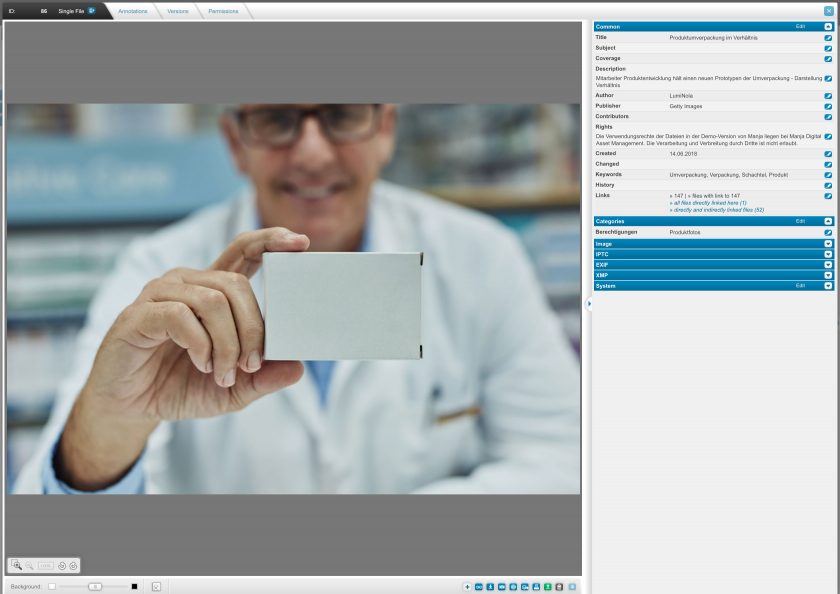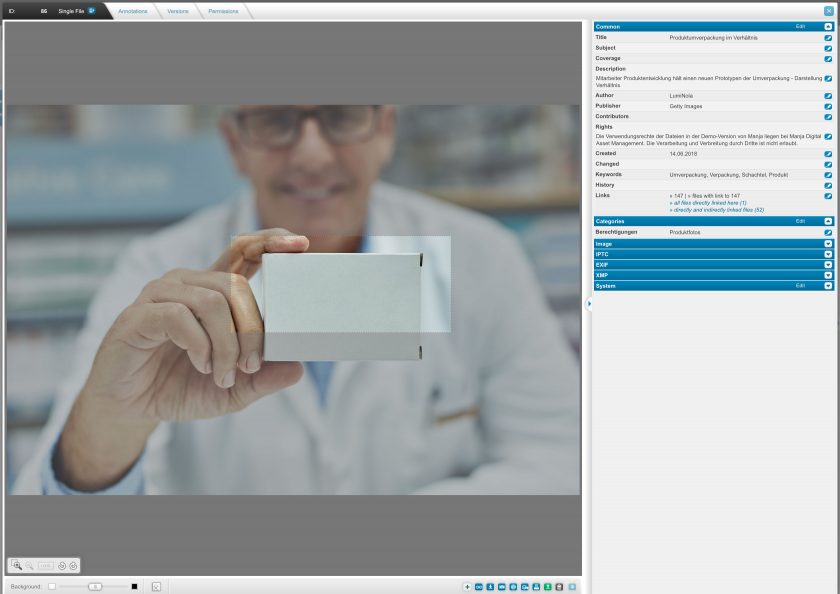Find & Organize Files
Detail View
Detail View
Back to topAfter opening the highlighted search results in detail view, you see a magnified preview of the file on the left as well as various control elements underneath, which are explained below.
On the right you can see all of the file’s metadata.
In the dialog header you can find the file ID as well as the forward and backward buttons. With these buttons you can navigate through the list of the currently opened files.
Zoom, Rotation
Back to topIn the detail view you can view the respective result more closely. You can zoom in on any detail of the image. Click next to the desired spot in the image – keep the mouse button pressed and open up a frame. Once you release the mouse button, the selected section will be shown magnified.
This way, you can choose an image detail without the help of graphics software and then save it as a file for further use.
In addition, on the left side underneath the image you find the following buttons: Plus, minus, 100%, rotate counter-clockwise and clockwise. These will enable you to respectively increase or decrease the detail, show the entire image, or turn the section gradually by 90 degrees.
Background
Back to top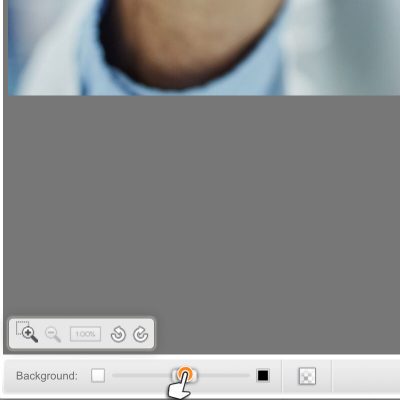
Images can work differently in front of different backgrounds. You can adjust the background brightness in order to get a quick impression of the image with the respective background. Use the slider to the left below the image in order to do so.
In order to examine an alpha channel in the image, activate the checkerboard pattern as a background. You can again adjust its brightness with the slider.
Toolbar
Back to top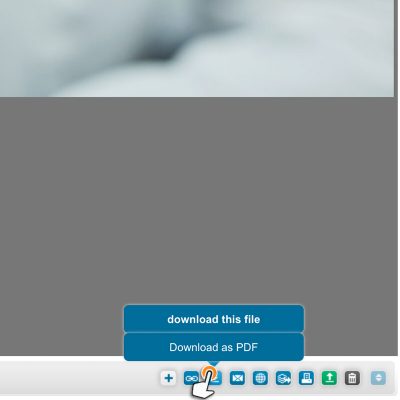
The toolbar lets you find all the actions available. However, it lets you select beforehand whether the action should be applied to the individual file or to all open files. In order to do so, move the mouse pointer over the respective button, until a menu opens up above the button. Here you click on the desired option.
Metadata
Back to top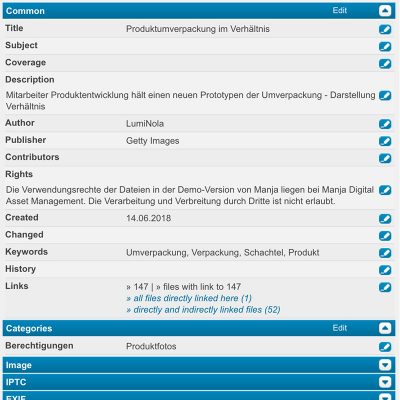
To the right you will find all the file’s metadata in a clear layout. You can show or hide the data by groups. Use the button on the right side of the group name for this.
The “general” group contains all the user-defined data such as title, description, utilization rights, etc. The “categories” group contains the categories that the file was placed in.
The “image”, “text”, “video” and “audio” groups contain all the technically relevant information such as width, height, DPI, number of text pages, video length, etc.
The “IPTC, EXIF, TIFF” and “PNG” groups contain information of the fields defined according to the respective metadata standard – as far as these are present in the source file.
The “system” group contains the file name, size, etc.
Clicking on the text or the category will create a search for files with the same contents.
Large View
Back to top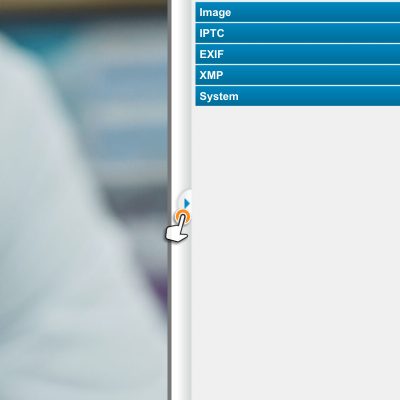
Clicking on the bar between the preview and the metadata hides the metadata and provides a larger preview.
If you want to go back to the regular detail view, click on the right edge.