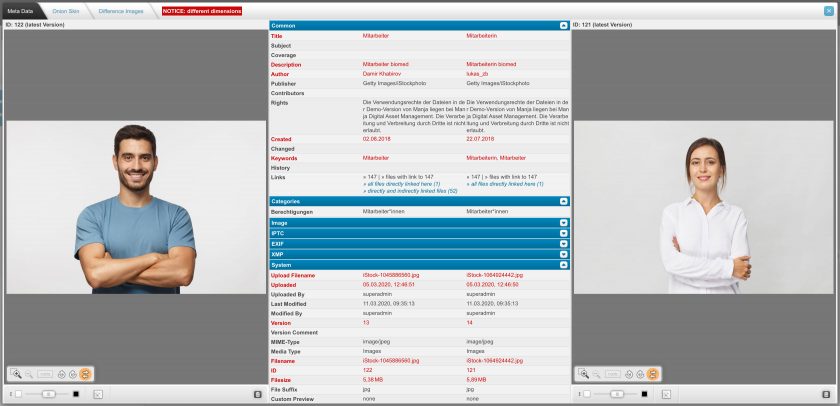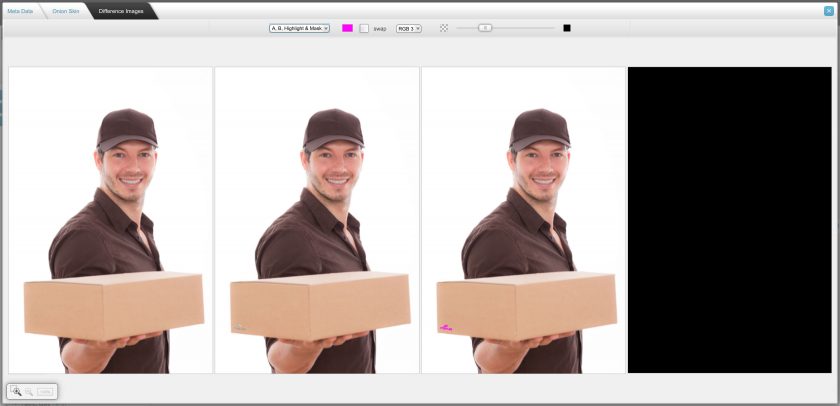Find & Organize Files
Compare Files
Compare Files
Back to topSelect a file (or a specific version of a file) and start the compare action, the file will be earmarked now. Then start the compare action on the second file (or version). Or: just select two files and start the compare action.
The “Compare Files” dialog will always start with the metadata comparison.
No matter how different the files are, the metadata comparison is always available and shows all differences in the metadata at a glance.
For image files (whether raster or vector) and text/layout documents (PDF, AI, INDD etc.) the visual comparison is available too, provided that:
- the files have the same dimensions,
- or at least a similar aspect ratio.
Two types of visual comparison are available:
- onion skin – the files one upon the other with adjustable transparency,
- difference images – differences visually highlighted, with an extensive set of options for vernier adjustment.
You also have the option of deleting the file(s) directly in the comparison view (“trash-can”-icon at the bottom right). The file that should no longer be present in the system can be discarded directly.
The difference images are especially suitable to detect small visual differences.