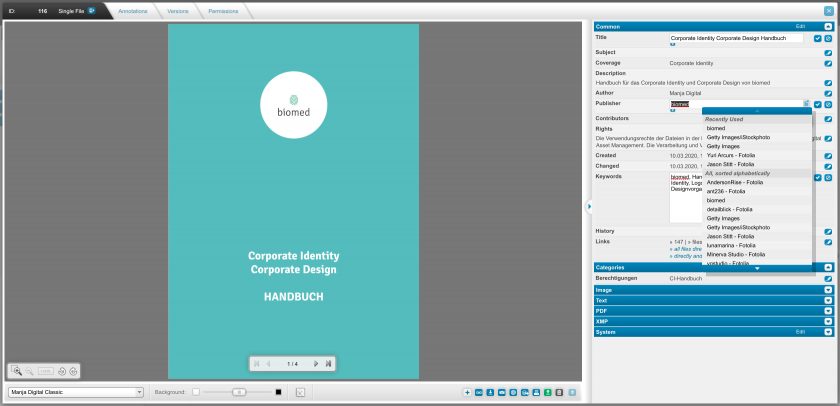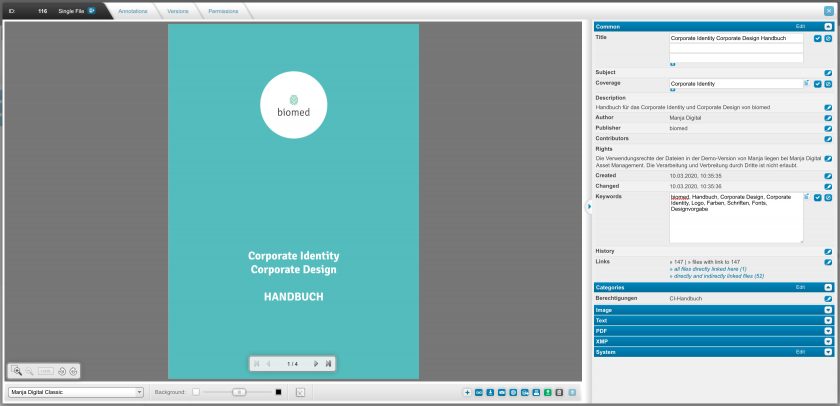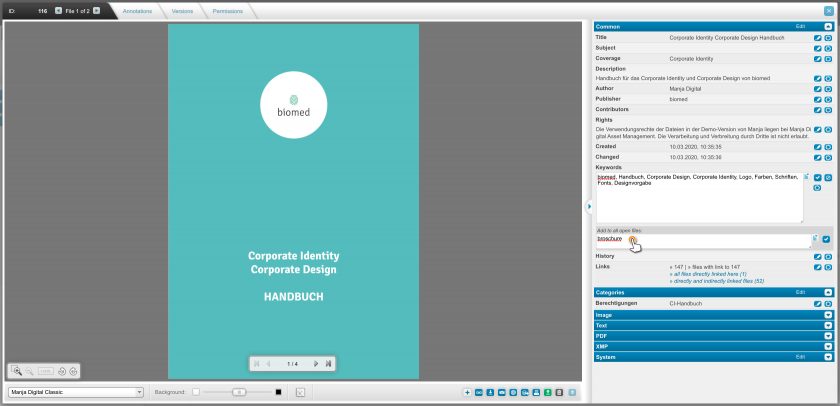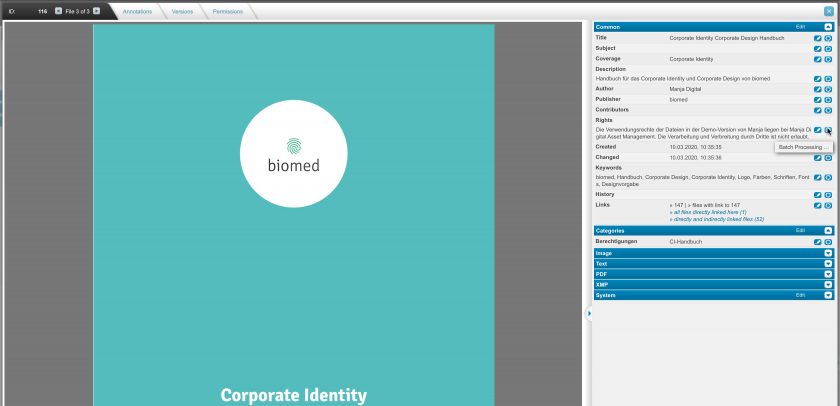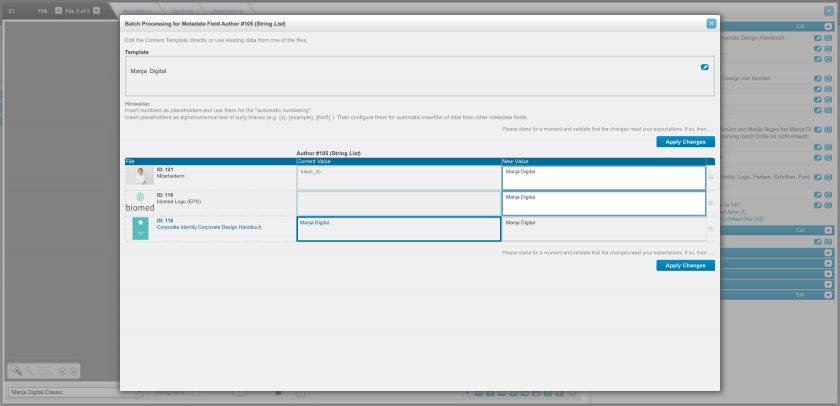Manage Files
Edit Files
In order to edit one or more files, open these first in detail view.
Edit Individual Fields
Back to topClicking on the “edit” button to the right of the respective field activates the input mode. You can now enter or edit your data. Click on the check mark right next to the field in order to save your entries.
If you want to cancel the entry without saving it, click on the name of the field (left column).
You will find several helpers in entry mode next to the text entry:
- the “plus” button adds another entry field (only available in the list fields)
- the button with the downward pointing triangle opens up a list with content defaults for the respective field (the defaults can be configured in Administration)
Fields for date entries automatically show a calendar sheet. The time stamp (HH:MM:SS) is optional in these fields and can be removed by clicking on the small “x” to the right.
Edit several fields simultaneously
Back to topIn order to edit all fields of a group of metadata at the same time, click on the “Edit” link to the right of the group name.
This activates the input mode for all fields inside the group that can be edited.
You can now enter or edit your data, use the tab key to move between fields, use the return key or click the “Save” button to save all your entries, or click the “Cancel” button to cancel the entry.
"Add to all open files"
Back to topWhen you open several files in detail view, and you edit a list field individually, then the additional function “Add to all open files” will appear.
In the corresponding text field you can enter text that should be added to all open files. For example additional keywords, authors etc.
Example: You have uploaded an entire series of photos from a single event and you want to add some additional keywords to all of them:
- Open all the files of the event together in detail view
- Edit the keywords of the first file
- Enter the additional keywords in section “Add to all open files”
- Click on the “Save” button next to the text field
Batch processing
Back to topWhenever you open multiple files in detail view, the button for “Batch processing” will appear next to every editable metadata field. Click on this button to open the “Batch processing” popup.
To create a new content template click on the “Edit” button in the field “Template” and add your value. The list below previews, which files are included to your changes, the current value of the field and the new value. Click on “Apply Changes” to save the new metadata for all files.
Example: You have uploaded an entire series of photos from a single event and you want to add the same author, date and keywords to all of them:
- Open all the files of the event together in detail view
- Click on the button for “Batch processing” in the “Author” field
- Add the author to the field “Template” and click on “Apply Changes” to save it for all files
- Repeat the same procedure for the fields “Date” and “Keywords”
You can also copy already existing values to the other files. Click on the current value of the favoured file in the preview list of the “Batch processing” popup. The field “New Value” will adjust for all files. Click on “Apply Changes” to save the new metadata.