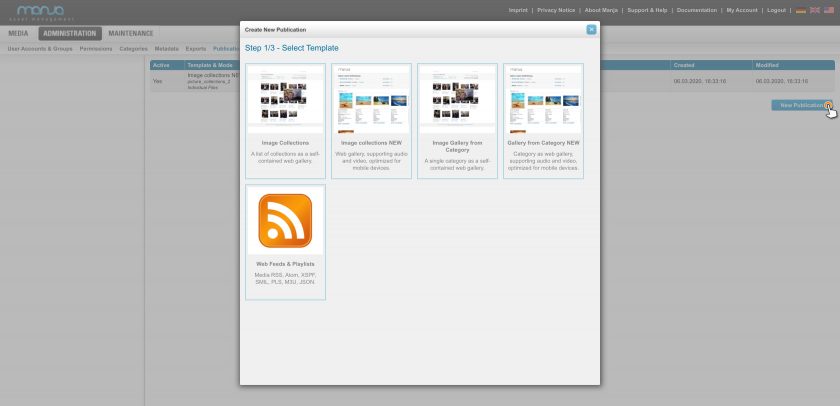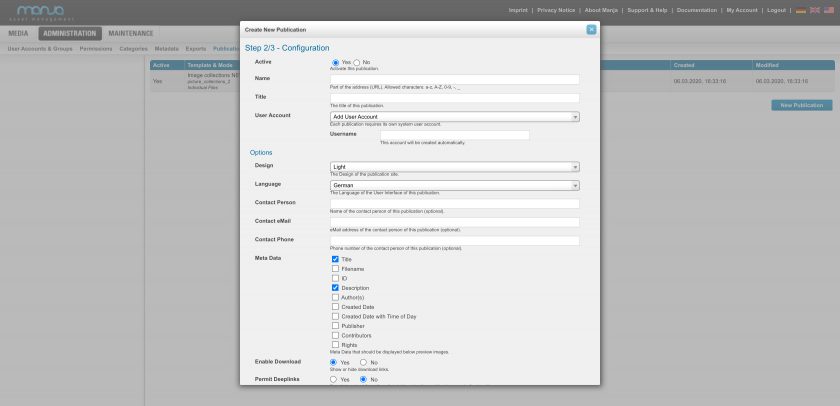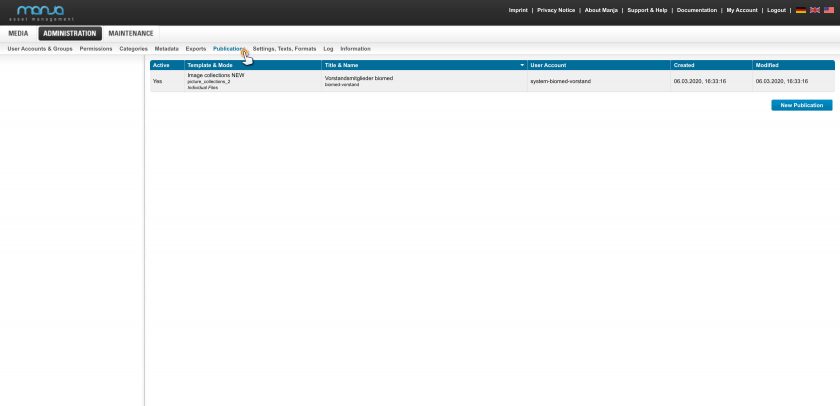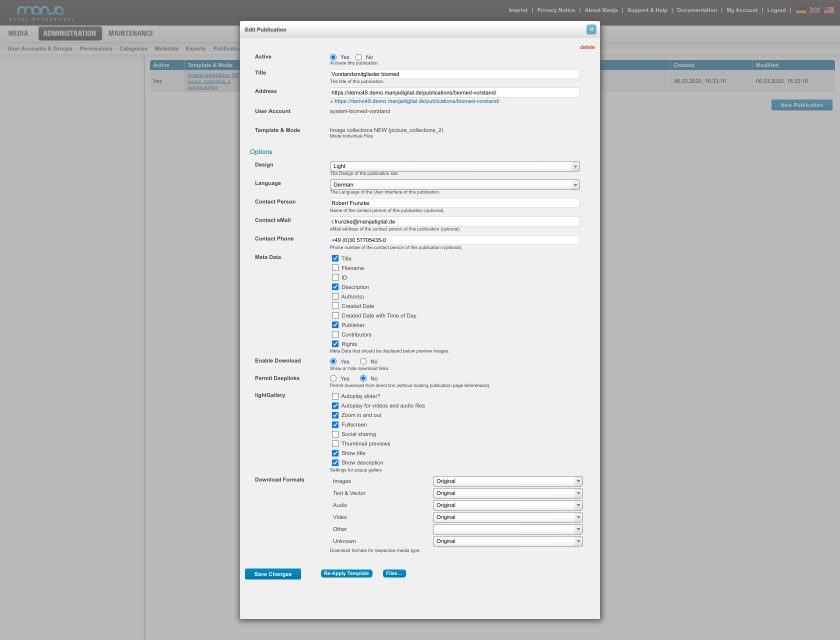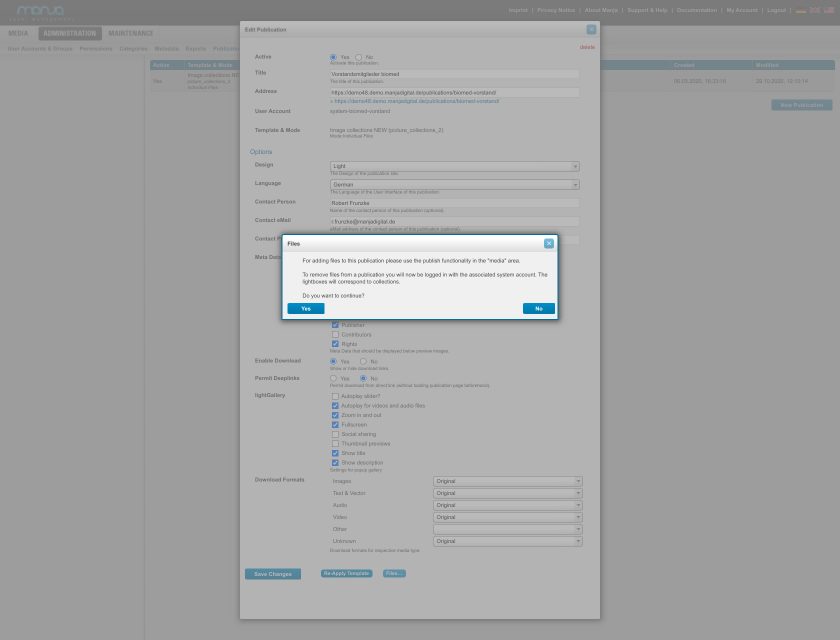Administration
Publications
Publications are used to publish files directly from Manja. Similar to the already existing possibility of sending files to "guests", you can provide files to a larger group of recipients with little effort.
Publications are based on templates and can be configured according to your requirements and also adapted to your own corporate design.
Creation of Publications
Back to topAfter clicking on “New Publication”, select a template first. Currently there are five templates available:
- Image Collections – A list of collections as a self-contained web gallery.
- Image Collections NEW – Web gallery, supporting audio and video, optimized for mobile devices.
- Image Gallery from Category – A single category as a self-contained web gallery.
- Gallery from Category NEW – Category as web gallery, supporting audio and video, optimized for mobile devices.
- Web Feeds & Playlists – Media RSS, Atom, XSPF, SMIL, PLS, M3U, JSON.
In addition, you can also add your own templates, e.g. your own gallery in your corporate design, based on the image collections.
In the second step, you can configure the publication with a name (part of the URL), title, user account, and further template-specific options such as design choice, point of contact, etc.
In the third step, all of the options are checked. After confirmation, the publication can be created.
Edit Publications
Back to topThe created publications can be viewed under Administration> Publications. This includes the status (active yes / no), the template used and the mode, title & name, the associated user account and the created and modified date.
Furthermore, a new publication can also be created here.
Clicking on the respective publication opens the dialog “edit publication”. Here you can change the settings and options at a later point in time, or delete the publication completely.
Edit Contents
Back to topIn order to add files, simply choose the respective files in the media area and start the “publish” action (per context menu, mini toolbar, or toolbar).
In order to remove files or entire collections from a publication, you need to have Administrator rights:
In the Administration -> Publications area, click on the respective publication. In the following dialog you will find a “files” button. Click on it, and follow the instructions that appear.
If you have made changes to a publication template used, you can reapply the template to an existing publication (“Re-Apply Template”). For information on how to create and individualize publication templates, please refer to “Customiization > Publications”.