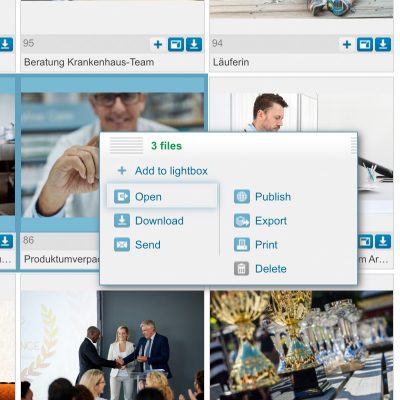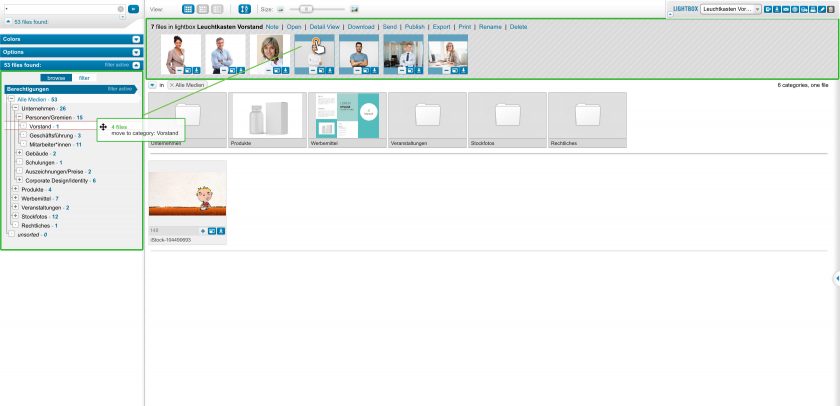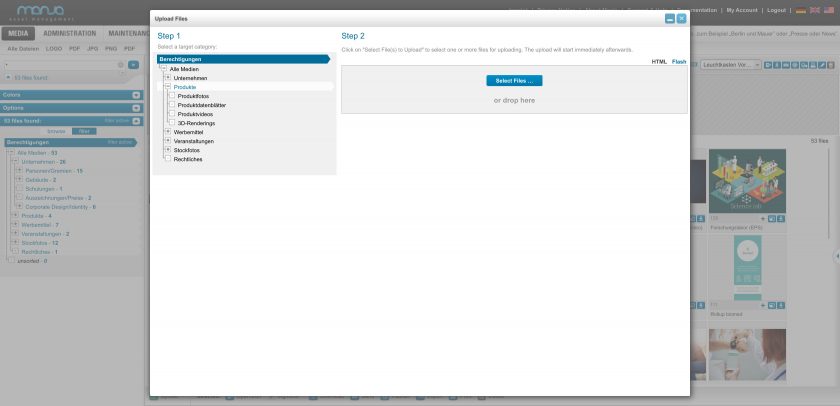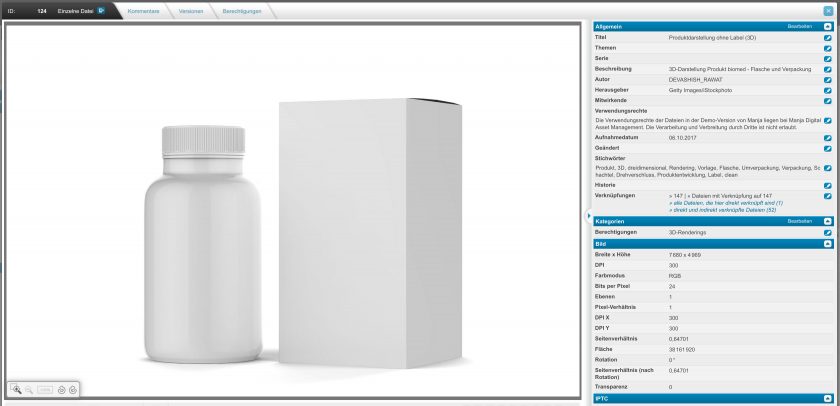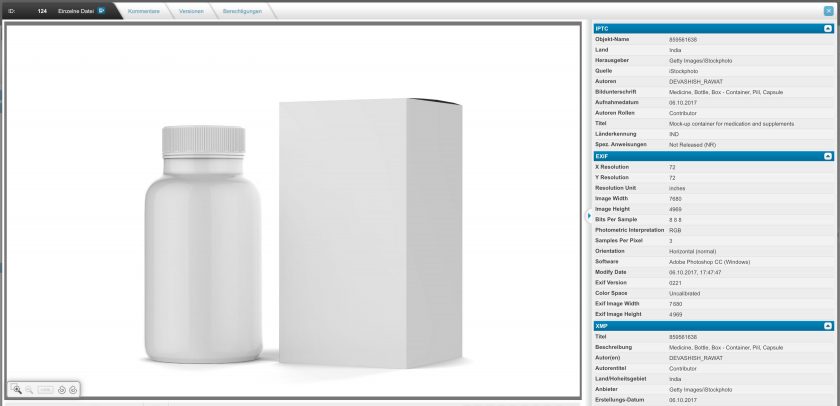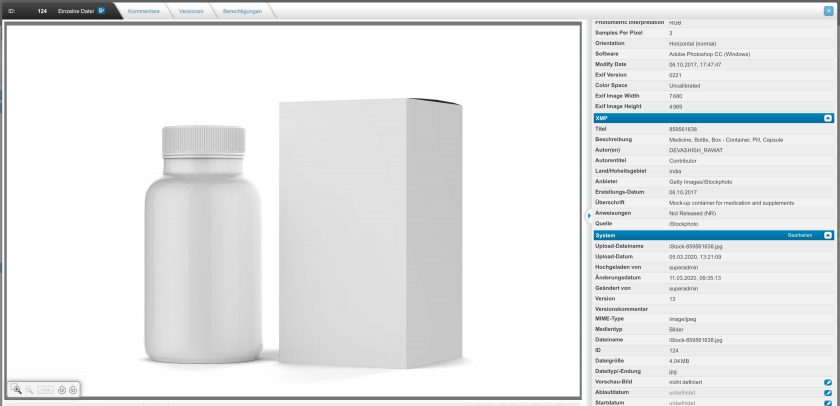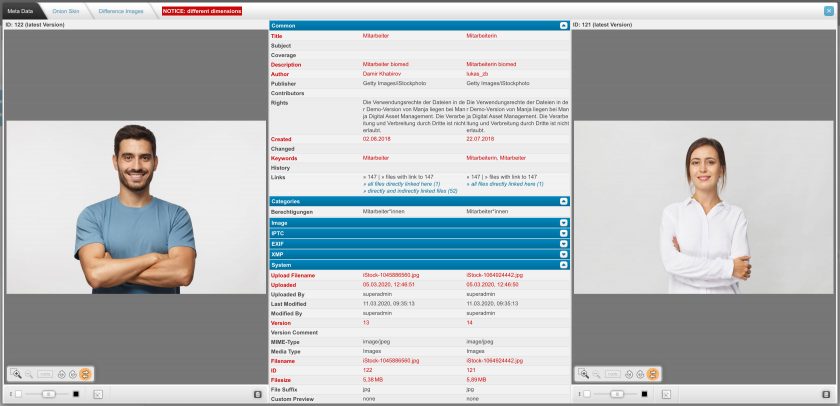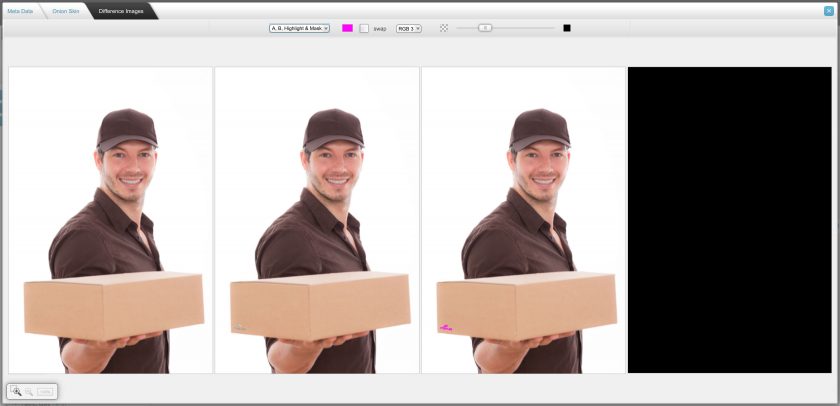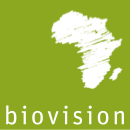Metadata
The metadata embedded in the managed files can be viewed and searched in Manja DAM.
Metadata standards
Manja DAM understands several metadata standards, including EXIF, IPTC, XMP, ID3(v1&v2), and many other file format-specific standards.
Using Metadata routine
After checking the existing metadata, Manja DAM adds the new general metadata to the file, eliminates duplication and makes it available for editing if necessary. You decide which metadata is relevant!
To avoid the various format specifics and the duplication that can occur, Manja DAM then consolidates the metadata according to the rules you specify, removing duplication and making the metadata available for further processing.
Maintain Metadata
For the maintenance of metadata, Manja provides various tools that enable an optimal workflow:
- Default values for metadata fields can be configured (replace, append, set only if empty).
- You can copy the values of a metadata field to the data of selected other files with just two clicks,
- add newly entered data to the data of selected other files with just two clicks.