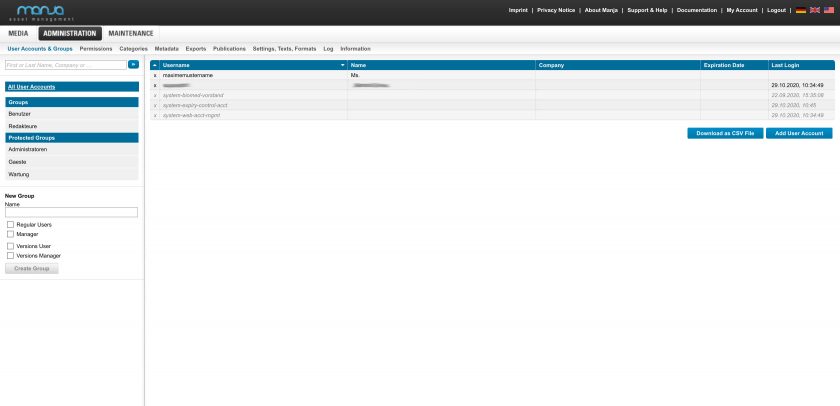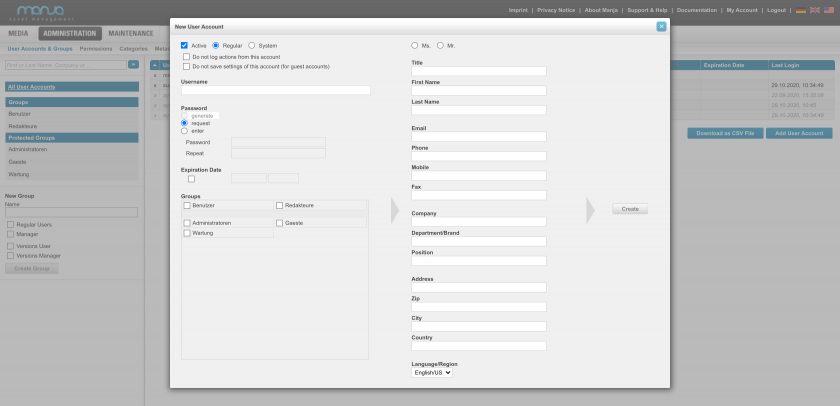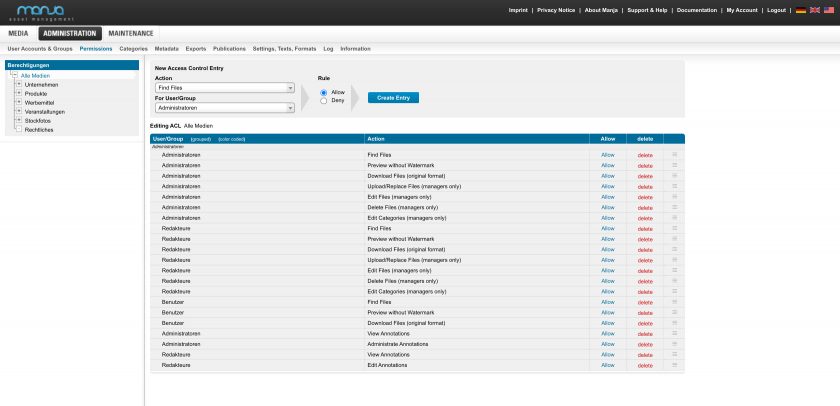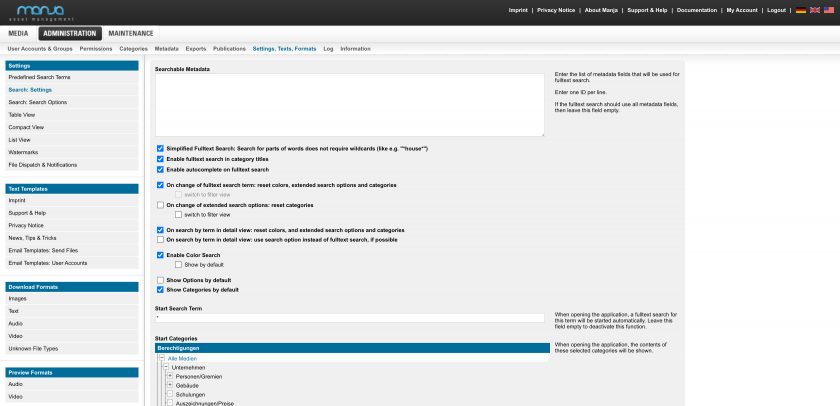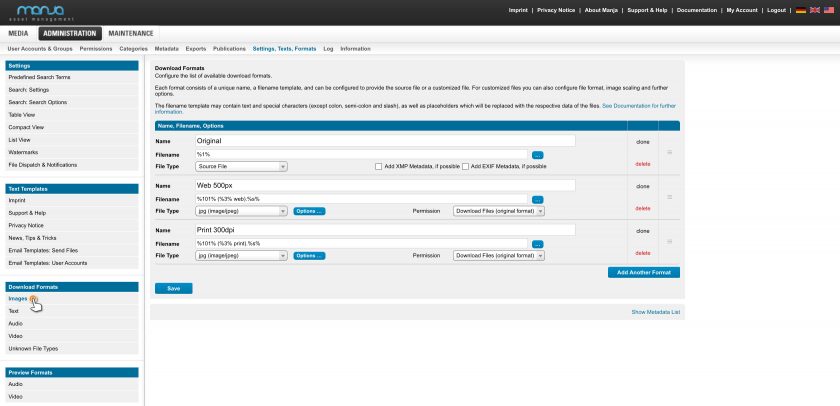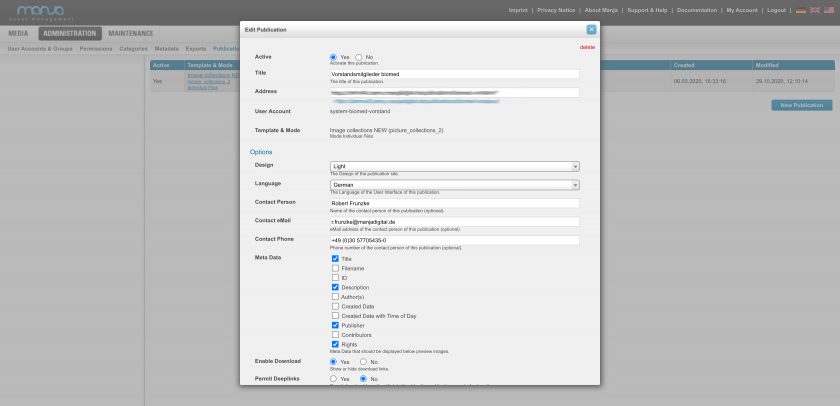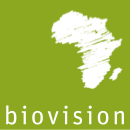Rent Manja DAM as SaaS solution
Manja DAM as a Service - security and availability without the need for hosting
- Manja DAM as a SaaS solution including highly available and secure provisioning in a German data center.
- Support and service for your Manja DAM installation
- Automatic backups
- Up to Date with all new Manja DAM features and functions
- Unlimited number of users
- Transparent overview of storage usage
Additional information can be found under Packages and Prices