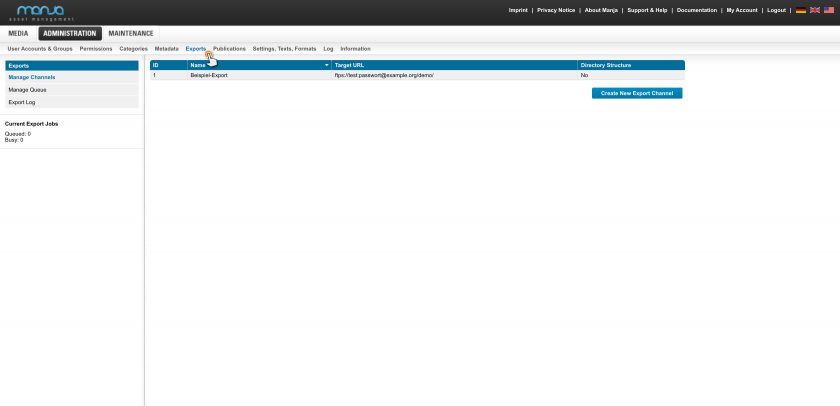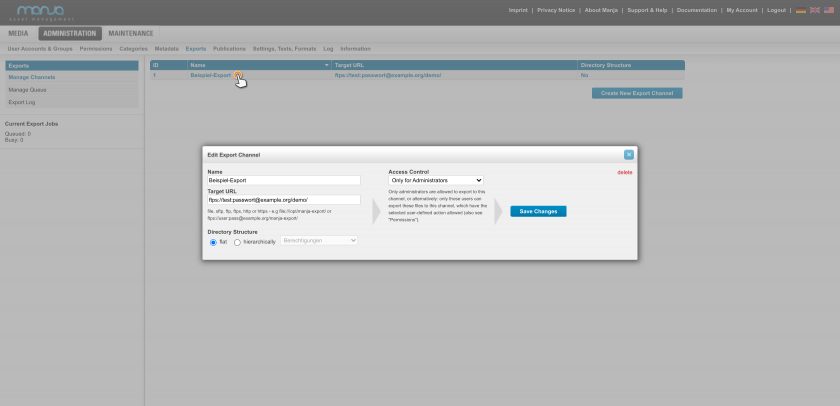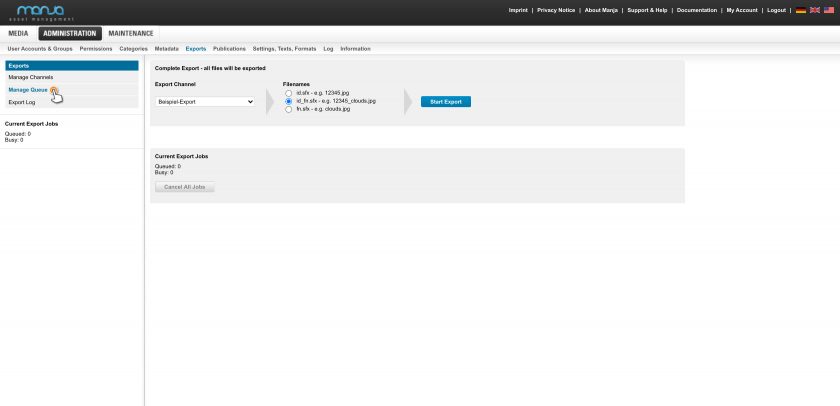Administration
Offer export channels for external systems
Manja Digital provides a facility to automatically export original files or generated files to external software systems.
For this, so called export channels will be defined. Individual files or the whole stock can be exported through an export channel.
The actual export work is taking place in the background. The queue containing export jobs can be inspected and canceled/emptied.
Files can be made available via export channels. How to create and configure export channels is described in this chapter of our documentation.
General information on how to define files for export is explained in the chapter “Export files” in the documentation.
Tip: On our page Features & Add-ons we have compiled an informative overview of all our features.